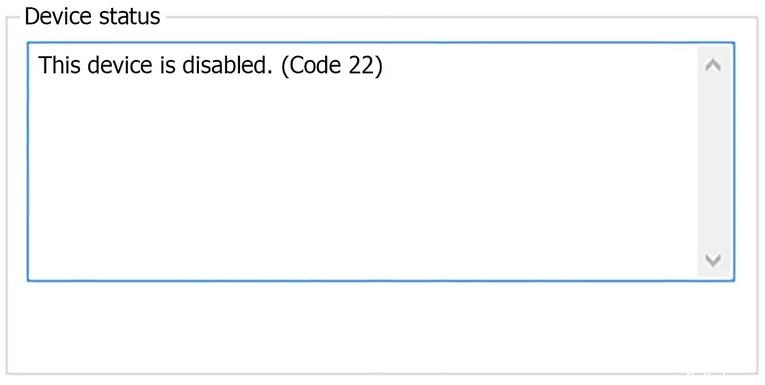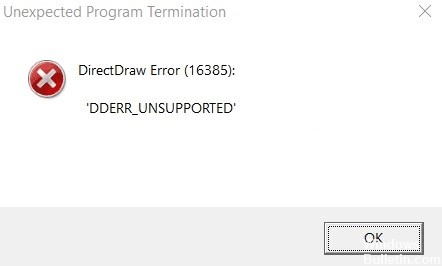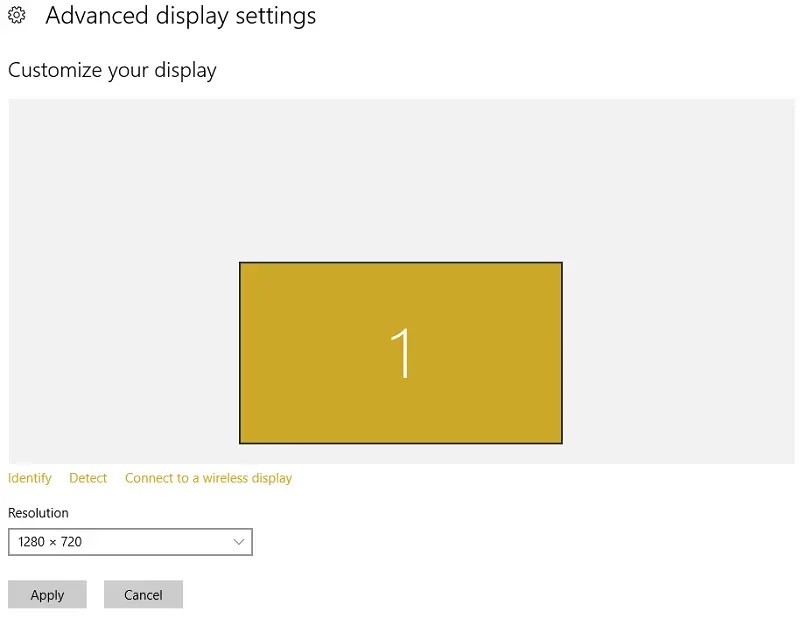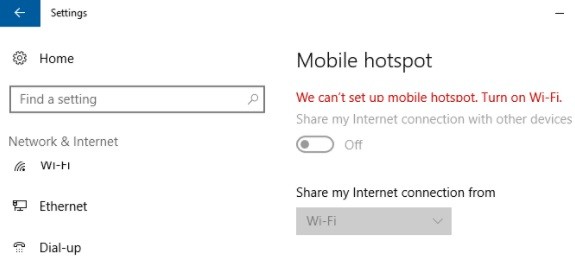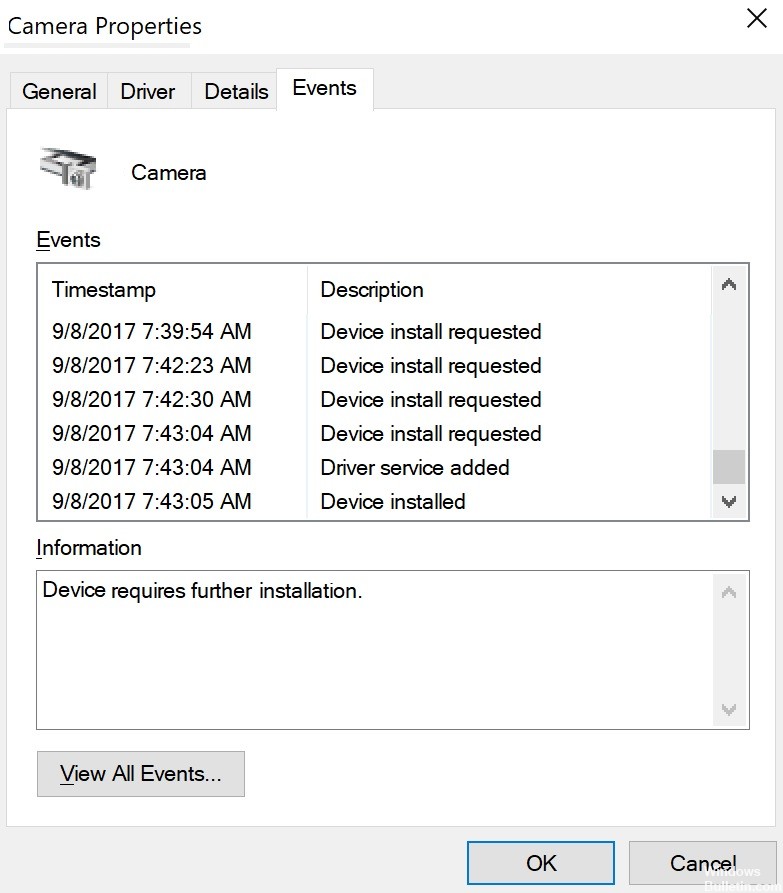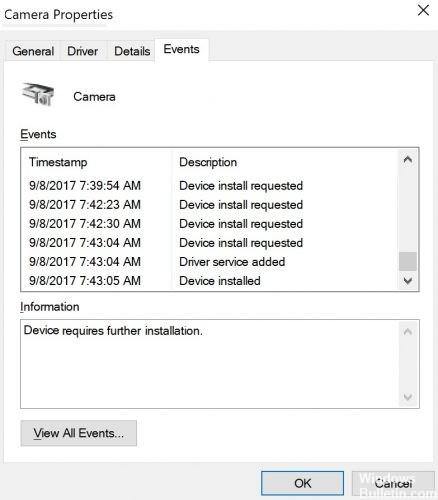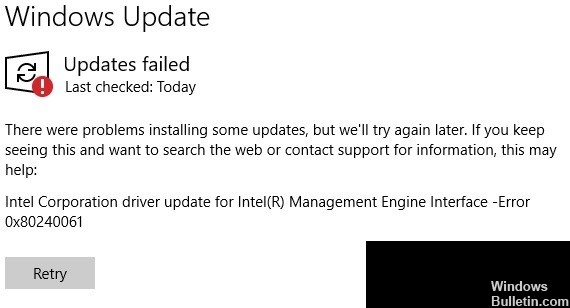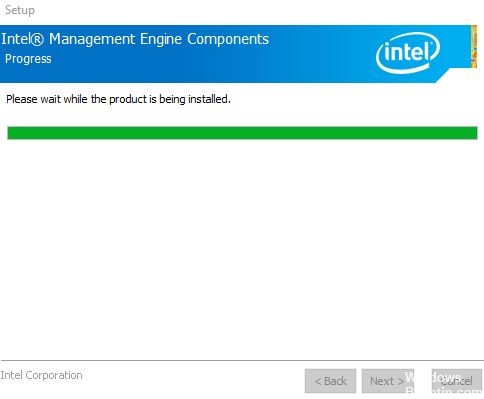How to Resolve CSR8510 A10 Driver Error – Driver is Unavailable
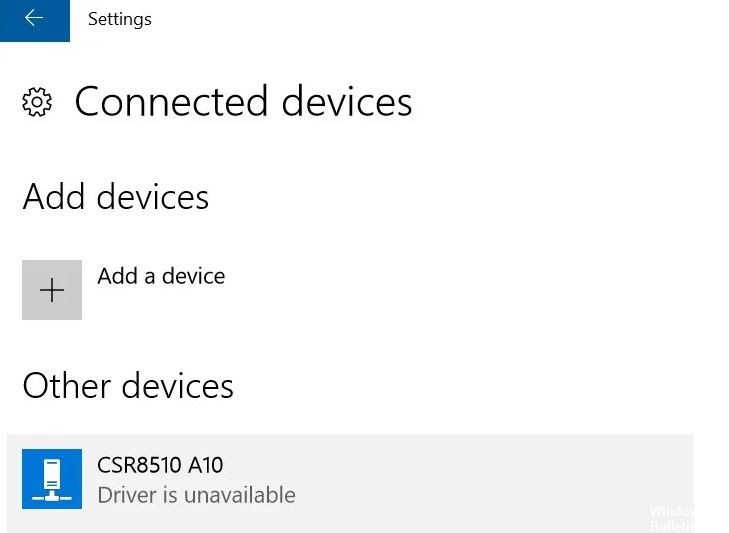
If you are using a Bluetooth 4.0 dongle on your computer, you may have the CSR8510 A10 driver installed. This is one of the most versatile drivers because it allows your PC to connect to various devices such as smartphones, speakers, headphones, etc. CSR8510 A10 is developed by Qualcomm Technologies Internation ltd and is directly registered as a USB HID device.
Many Windows users report that the Bluetooth dongle does not connect to the PC. When they try to investigate this problem, they find that the Device Manager reports that the CSR8510 A10 driver is not available. If you are one of them, then this article is for you, as we will look at all the possible solutions to this error.