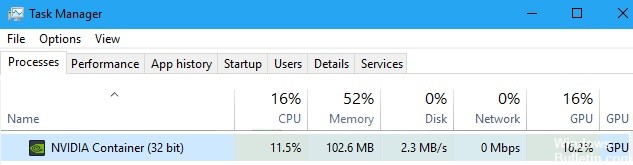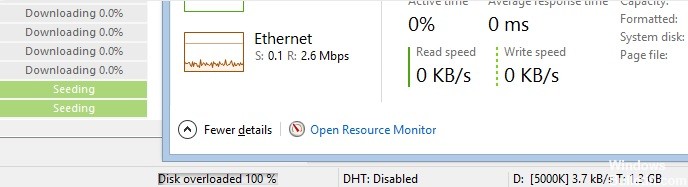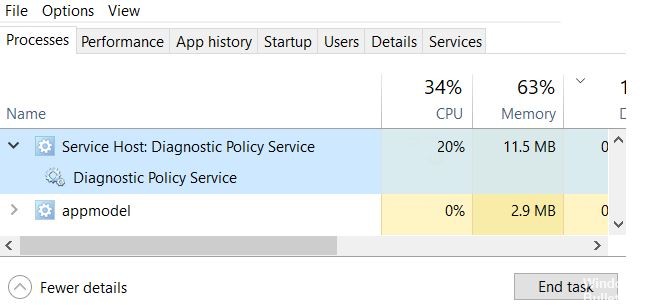How to Repair WMI Provider Host High CPU Usage ‘WmiPrvSE.exe’ on Windows PC
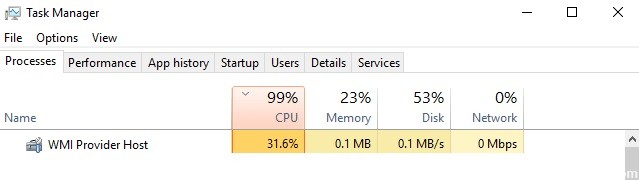
Several processes can take up resources on your computer. One such process is WMI Provider Host (WMIPrvSE.exe). This article discusses the Windows Management Instrumentation service, what it does, and why it causes high CPU utilization on your computer.
What causes high CPU load for WMI Provider Host (WmiPrvSE.exe)?

WMI Provider Host high CPU load usually occurs when another application requests information or data through WMI. However, the WMI Provider Host should not have a high CPU load for a long period. If the WMI Provider Host CPU load persists in Windows 10, it is a sign that there is something wrong with your computer.