How to Resolve ‘The Timestamp Signature and/or Certificate could not be Verified or is Malformed’ on Windows 10

If you install the .NET Framework on your computer and get this error message, you can try the following solutions to fix the problem. A faulty certificate is an invalid certificate that has been inserted in the .NET Framework or in the driver or software. If for some reason Windows cannot verify the certificate before installing the application, the certificate is marked as defective.
To solve this problem, you can use the following tips and recommendations.
What causes the “Timestamp signature and/or certificate cannot be verified or is incorrect” message?

- If the system drivers do not have a digital signature, this error can occur.
- This error usually occurs if your system has an outdated version of Windows, an outdated .NET installer, an outdated driver, or an outdated root certificate.
How can I fix the “Timestamp signature and/or certificate could not be verified or is incorrect” error?
 =&0=&
=&0=&





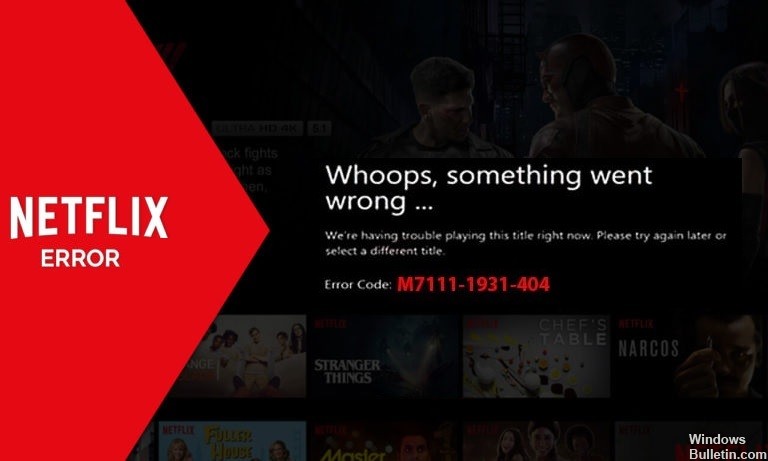
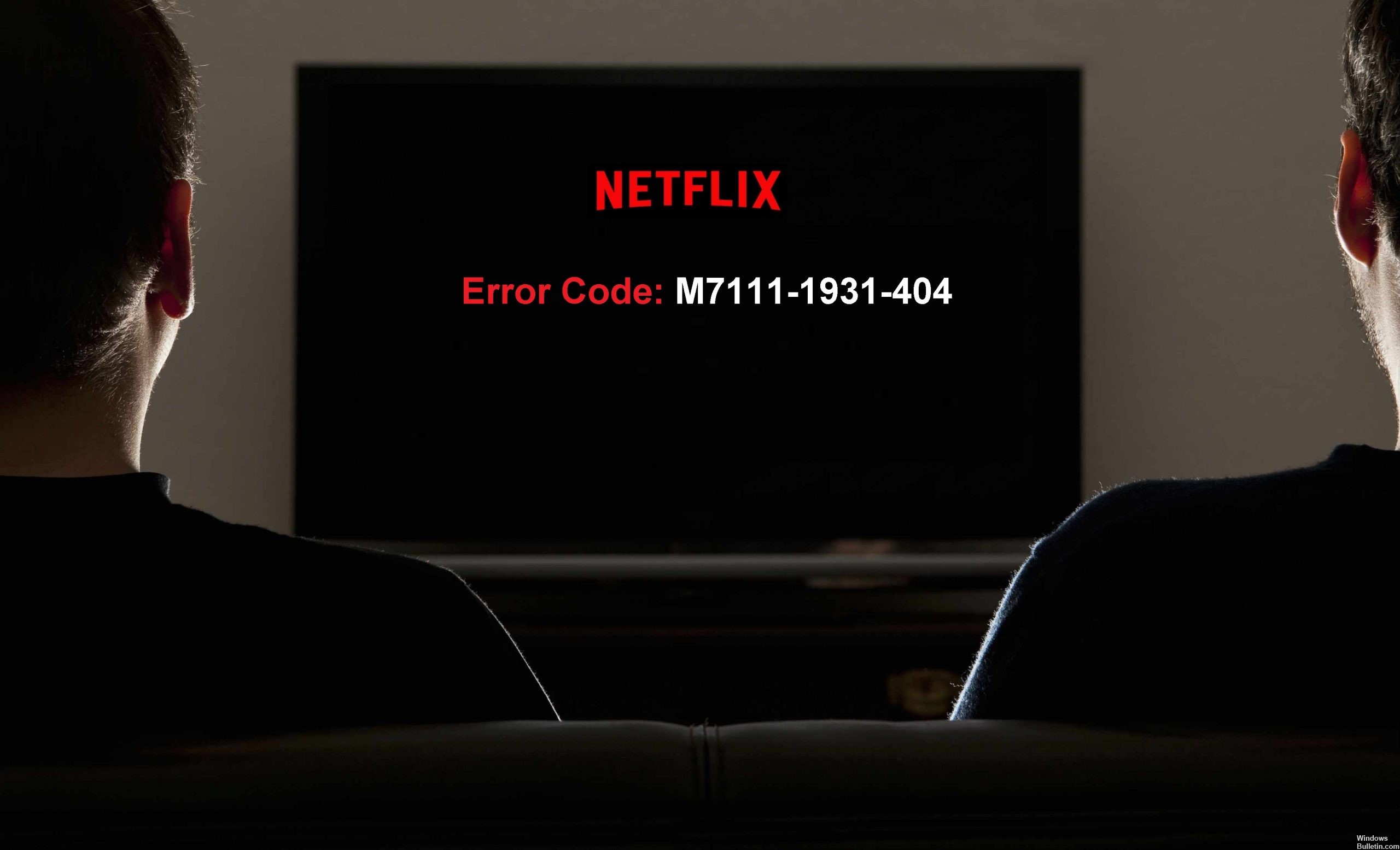
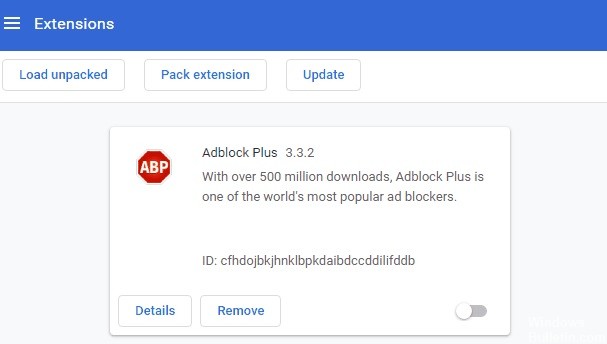





 =&0=&
=&0=&


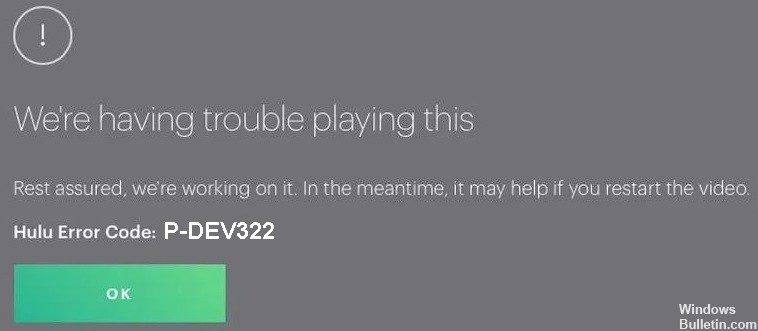

 =&0=&
=&0=&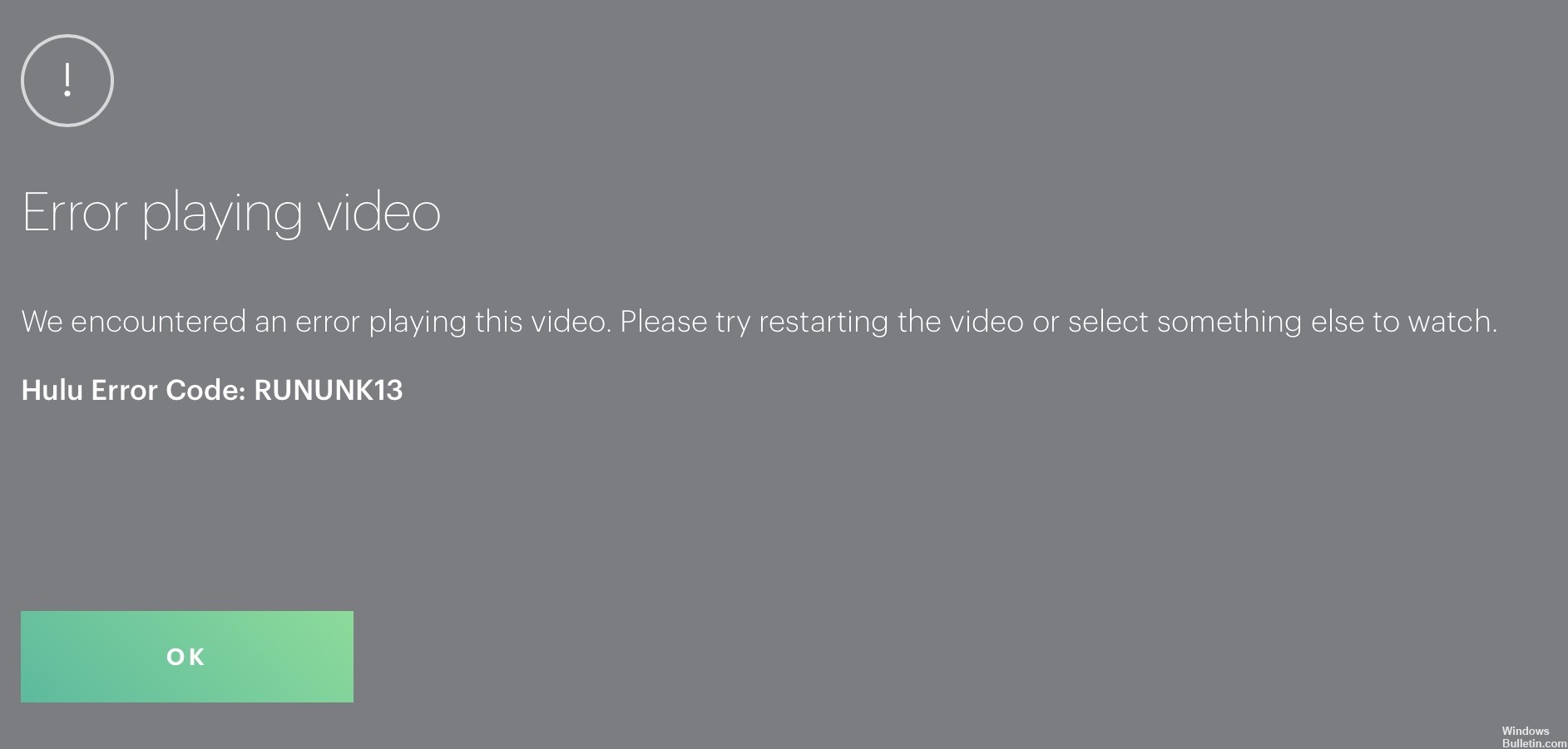
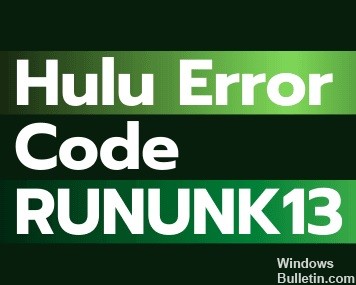
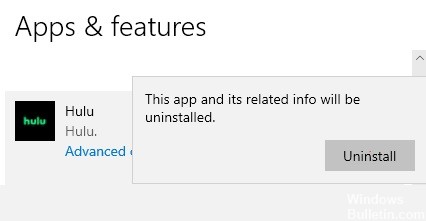 =&0=&
=&0=&