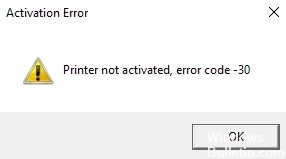How to Troubleshoot ‘Your Printer has Experienced an Unexpected Configuration Problem’ on Windows PC

Printers are needed in the workplace, but there have been several reports of problems with them. When printing documents, you may get an error message saying that your printer has an unexpected configuration problem.
What causes the message ‘Your printer has an unexpected configuration problem’?

This error message can have several causes, such as a printer input error, an outdated version of the printer driver, conflicts with third-party applications, a recent Windows update, or problems with the printer not being shared on the network.
How to resolve the “Your printer has an unexpected configuration problem” message?

Launch the Microsoft Printer Troubleshooter program
- Download the Microsoft Printer Troubleshooter tool from the official website.
- Click on the installer to start the troubleshooter.
- In the Troubleshooting interface, select the Printers option and click Next.
- If prompted, click Try Troubleshooting as administrator.
- Close the troubleshooter and start the printer.
Updating the printer driver
- Press the Windows + R keys to open “Run”.
- Type “devmgmt.MSC” and press Enter to open Device Manager.
- In Device Manager, expand the Printers section.
- Select your printer from the list of printers (if you have more than one connected) and right-click it.
- Select “Update driver”.
- Select “Automatically check for driver updates”.
- Allow Windows to check for updates. All updates will be automatically downloaded and installed.
Printer sharing
- Press the Windows + R key combination and type Control to open the Control Panel.
- In the Control Panel, locate “Devices and Printers”. Open Devices and Printers.
- Now right-click on your printer and select Printer Properties.
- Click the Sharing tab and turn on the ‘Share this printer’ option.
- Click Apply to save your changes.
- Now try printing your document again.
=&0=&