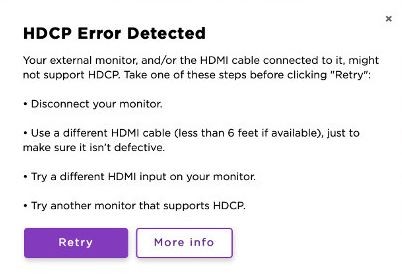How to Repair Netflix Streaming Error Code F7121-1331

Netflix error code f7121-1331 occurs when there is a problem with your web browser. Netflix has documented this error in its resource guide and has some troubleshooting tips.
If you also encounter this error, here are some troubleshooting tips to help you solve the Netflix error code f7121 1331 on your computer.
What causes Netflix streaming error F7121-1331?

- An annoying ad blocker
- Outdated browser version
- Broken cookies or cache data
- Hardware acceleration interferes with HTML5 playback
How to resolve error F7121-1331 on Netflix streaming?
 =&0=&
=&0=&