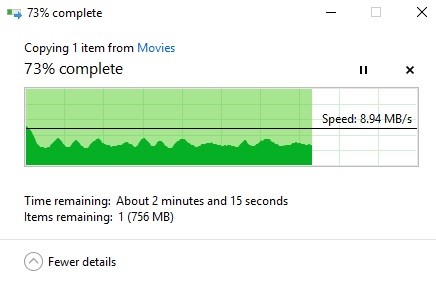How to Resolve ‘Device Was Not Migrated Due to Partial or Ambiguous Match’ Issue on Windows PC
If you are using a Windows PC and are experiencing the ‘device was not migrated due to partial or ambiguous match’ issue, don’t worry – you’re not alone. This can be a frustrating problem to solve, but we have a few solutions that will definitely help. In this blog post, we will walk you through the steps to resolving this issue on your PC.
What does the error message “Device was not migrated due to a partial or ambiguous match” mean

This error message usually appears when users update the Windows operating system (OS) and other critical components needed to keep their computer running. If you see the message “Device not migrated due to partial or non-unique match”, it means that one or more driver migration processes were interrupted or not started when you updated your operating system or other system feature.