How to Troubleshoot Snip and Sketch Not Working Issue on Windows 10
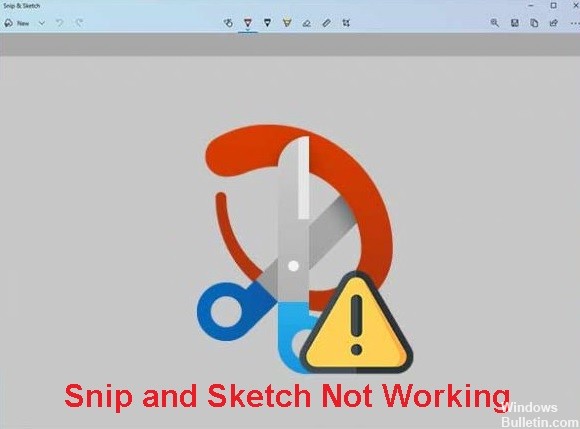
Snip & Sketch is a useful Windows application that allows users to quickly take and edit screenshots. Since the app was developed by Microsoft, it integrates well with Windows and is preferred by many users. But, as with most apps, sometimes apps like Snip & Sketch suddenly stop working on Windows 10.
Why does Snip & Sketch app doesn’t work in Windows 10?

- Damaged system files.
- Expired Microsoft digital certificates.
- Automatic application updates are enabled.
- Upgrading to Windows 11 with Windows 10.
How do I fix the fact that snip and sketch do not work on Windows 10?

Launch the Windows Store app troubleshooter




 =&0=&
=&0=&