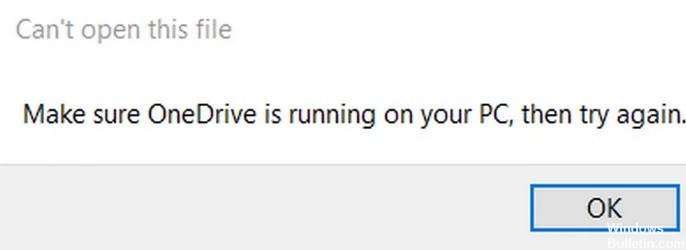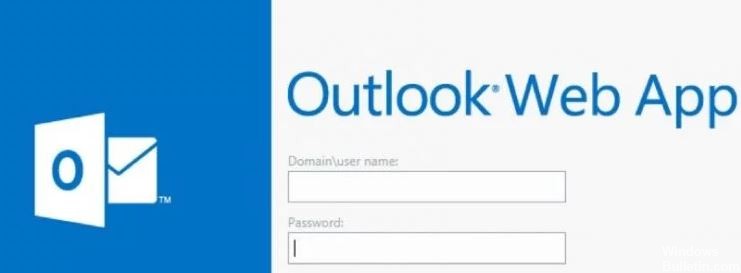How to Resolve Microsoft Word Stopped Working in Windows 10 PC

As Microsoft Office has grown in popularity, its applications, such as Word, have gained favor with users around the world. However, the more users, the more problems. “Microsoft Office Word stopped working” is one of the major problems for many worried Word users.
When the “Microsoft Word has stopped working” error occurs, you usually have two options: you can look for a solution online or close the application. If you choose to close the application, you may encounter the problem of Microsoft Word not opening.