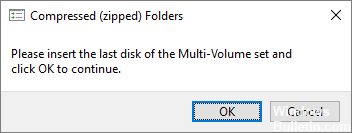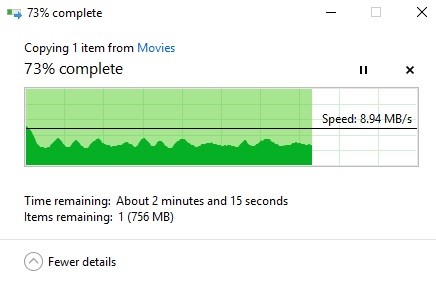How to Troubleshoot ‘The Last USB Device Malfunctioned’ Error on Windows PC
The message “The last USB device malfunctioned” usually appears on a Windows PC when you insert a USB device. After Windows has caused such an error on your computer, you can no longer access your files. The error is accompanied by different messages in different circumstances: “The last USB device you plugged into this computer is faulty and not recognized by Windows.” If you get this error, don’t panic. You’re certainly not alone!
Several Windows users, and surprisingly, new PC owners, have detailed that they encounter this problem when trying to plug in an external USB port. The good news, however, is that you can solve this problem and get the affected USB device back up and running. Check out our guide to find the best answers to the “USB device not recognized, last USB device you plugged into this computer didn’t work” error.