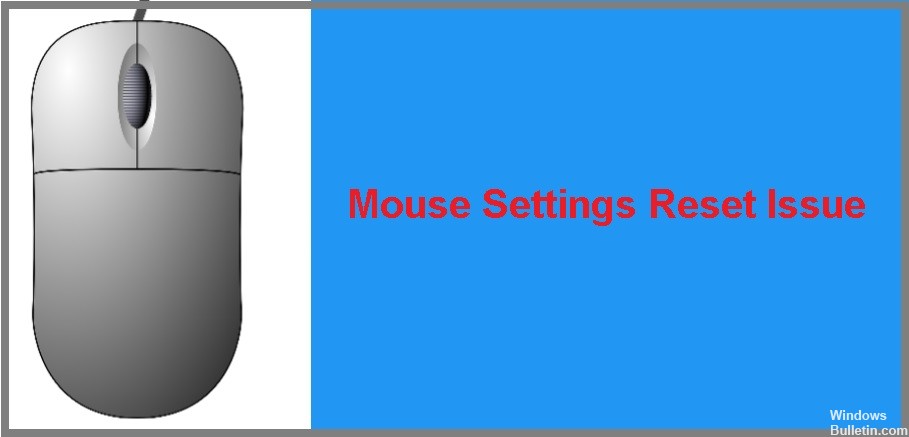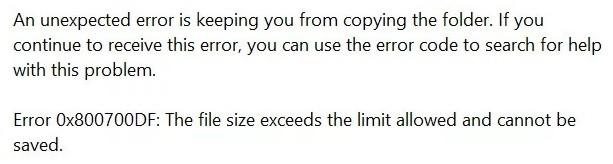How to Solve Printer ‘Operation could not be completed’ Error 709 on Windows PC
Error 0x00000709 – operation could not be completed is one of the most common errors that people encounter while trying to use the Windows operating system. In fact, it is the most common error code that appears in Microsoft windows. However, there are many ways to fix this error. You can try out the solutions mentioned here or contact Windows support.
Causes of error 0x00000709
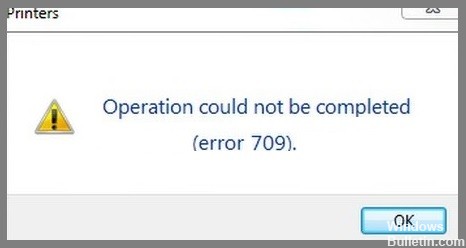
Error code 0x00000709 occurs while installing a printer driver. Error codes are used by Windows OS to identify the cause of errors. These codes are returned by the operating system during the printing process. Some of the common causes of error code 0x00000709 include: