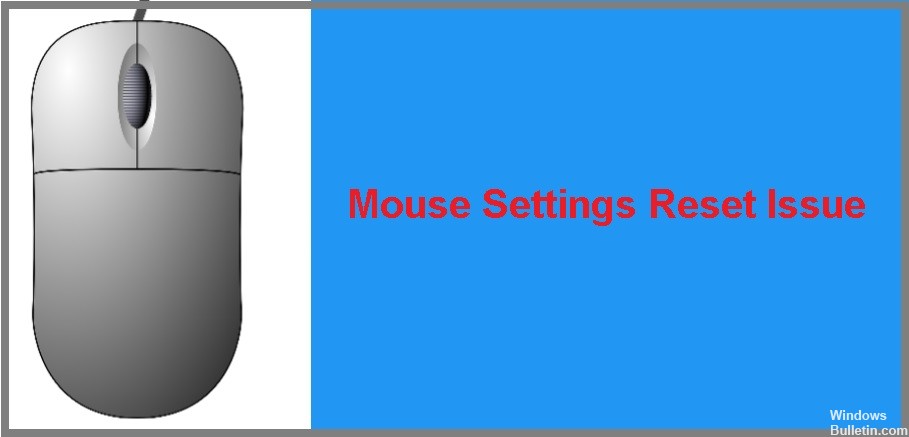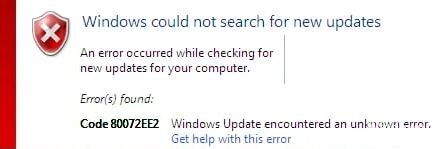How to Repair 0x80072f8f Error Message on Windows Computers
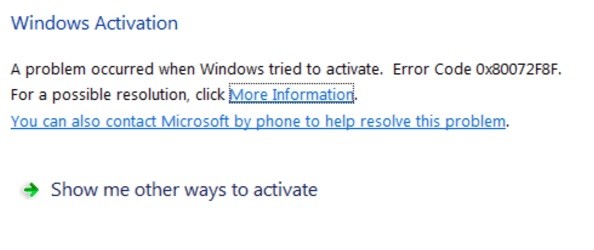
Windows activation error code 0x80072F8F may occur when trying to activate Windows 7 or Windows Vista. According to Microsoft, error 0x80072F8F occurs due to a security error when trying to activate your copy of Windows.
What causes error 0x80072f8f on a Windows PC?

In most cases, the error is due to an error in your system’s date and time settings. However, there may be other reasons that prevent you from updating or activating, such as the Windows firewall, an error in your DLL files, an incorrect proxy server, or corrupted files.