How to Repair ‘We Can’t Sign You in With This Credential’ Error on Windows 10
If you’re having trouble signing into your Microsoft account after installing a new monthly update or running an antivirus scan, you may receive the “we can’t sign you in with this credential” or “You’ve been signed in using a temporary profile” error message when you attempt to log in. If this occurs, then the system has signed you in using a new temporary account, instead of the one you originally used, and any changes you made in this session will be lost once you sign out.


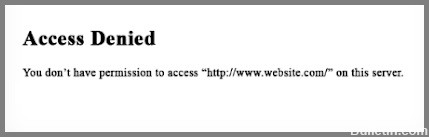





 =&0=&
=&0=&


 =&0=&
=&0=&



