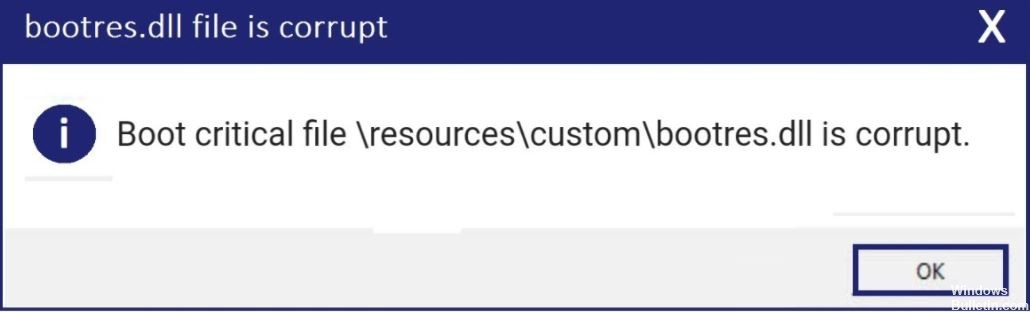How to Repair ‘The User Profile Service failed the logon’ on Windows PC

Many computer users report that they get an error message when logging into Windows 10. The detailed error message is as follows.
Failed to establish a connection to the user profile service. The user profile could not be loaded.
What the error message actually means is that the user profile has been corrupted. This problem often occurs after a Windows update, partition resizing, user profile creation, system restore or other reasons.
What causes the “User profile service not logged in” error message?

Windows update failure related to updating critical Windows system files is one of the main causes of the “Cannot load user profile” error. If you try to change the user profile in Windows while being checked by an anti-virus or malware, the user profile can be easily corrupted. A damaged or corrupted hard drive can also cause this error.