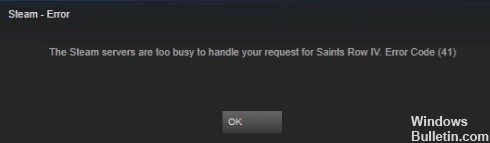When it comes to game distribution apps/clients, few can compete with Steam. It has completely simplified the process of downloading and buying games and additional DLC content. The social community features, such as the ability to create and interact with groups of friends, are also commendable.
What isn’t praiseworthy, however, is when the customer points out any bugs. A significant number of users have apparently encountered the Steam error code 2. The corresponding error message is “Servers are overloaded.” With that in mind, this guide will help you. Today, we will list all the possible causes of this error and, more importantly, the steps you need to take to fix this Steam 2 error code. read more