How to Troubleshoot Twitch Error 4000 on Windows 10

The Twitch 4000 error can occur when trying to play a stream on the platform and usually appears with the message “Media Format Not Supported”.
This error can be frustrating because it occurs every few seconds or minutes while streaming. In this guide, you’ll find a list of solutions to help you solve this problem.
What causes the Twitch 4000 error message?

Twitch 4000 error can be caused by incompatible browser extensions or third-party cookies. In addition, this problem can also be caused by improper app settings or temporary errors. Fortunately, we’ve put together some helpful solutions for all of these problems.




 =&0=&
=&0=&

 =&0=&
=&0=&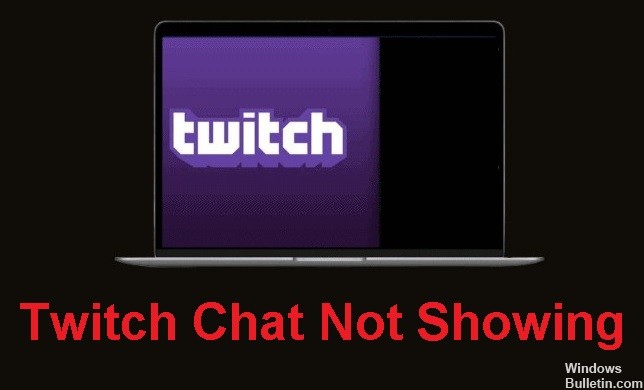



 =&0=&
=&0=&

 =&0=&
=&0=&




