How to Troubleshoot Error 0xc00d36c4 in Windows 10
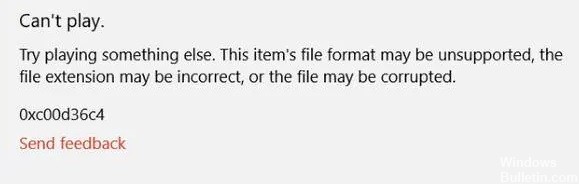
The following article has a detailed description of how to fix error code 0xc00d36c4. So, if you have video files on a USB or external drive and error code 0xc00d36c4 appears when you try to play a video, it might be a problem with the external drive driver or the video file itself. In most cases, the video file may be corrupted.
Let’s first understand the causes and solutions for error code 0xc00d36c4.
What causes 0xc00d36c4 error in Windows 10?
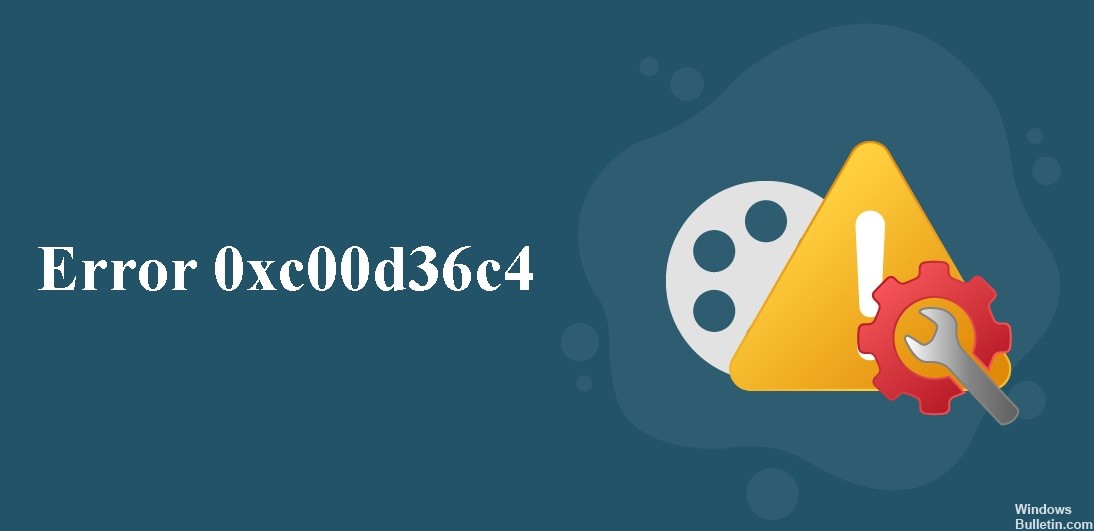
- Incorrect codec.
- Inaccurate file extension.
- Outdated display adapter.
- The video file is corrupted.
- The driver/controller has not been updated.
- The media player does not support the existing file format.
How can I fix 0xc00d36c4 error in Windows 10?








 =&0=&
=&0=&








