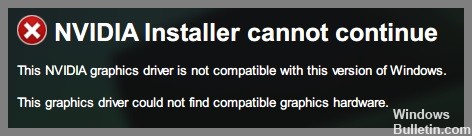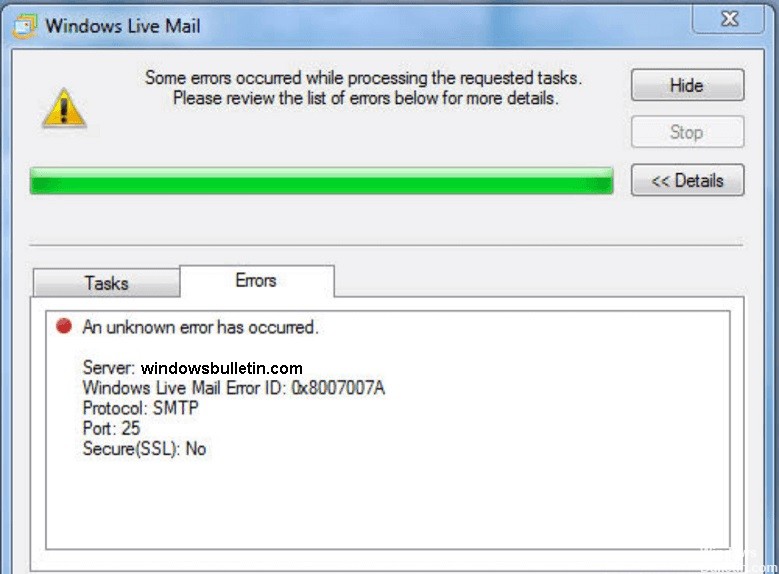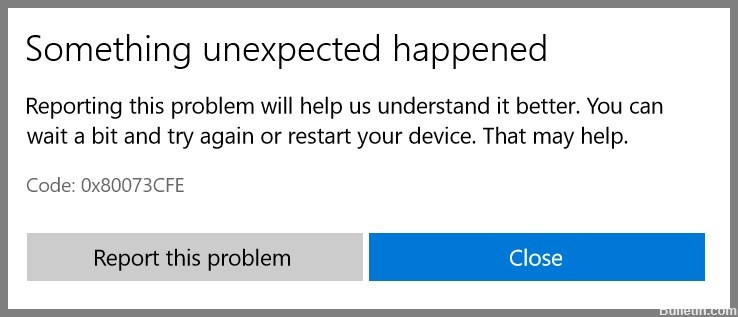How to Resolve ‘The Object Invoked has Disconnected from its Clients’ Error Message
Have you ever seen the error message “The object invoked has disconnected from its clients”? This can be a frustrating error to deal with, but don’t worry – we’re here to help! In this blog post, we will discuss what this error message means, and how to resolve it. We will also provide some tips for preventing this error from happening in the future.
What is the cause of the error message “The called object has lost contact with its clients”?
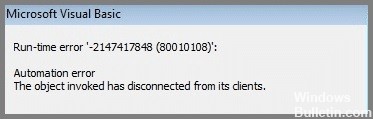
Despite the complicated jargon, this error message actually has a very simple meaning. In Windows, if you get the message Called object has lost communication with its clients, it simply means that the particular program responsible for opening files of a certain type cannot do so. The object refers to the specific application on your computer that you chose to open the type of file you are trying to open.