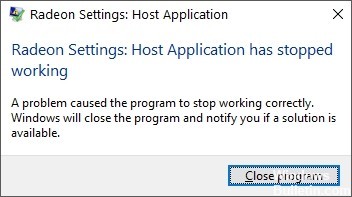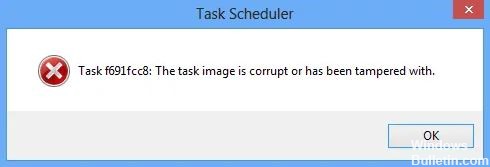How to Repair “This update is not applicable to your computer” Error Message
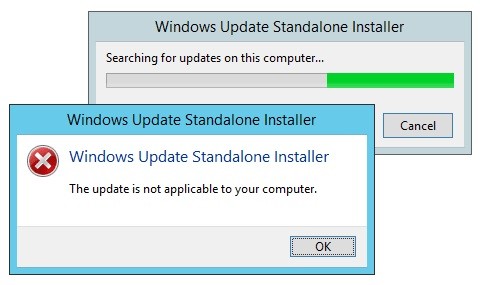
Installing Windows Update using the offline (or “offline”) installer is a very convenient process because it gives users choices, download and installation times, etc. However, when installing the latest Windows update, you may get the message “Update not applicable to your computer”. This problem causes the update process to stop on your system.
What causes the “Update not applicable to your computer” message?

In general, the error can be caused by an unsuitable update package, an already installed update, a problem with Windows Updater, an uninstalled update, corrupt system files, etc.