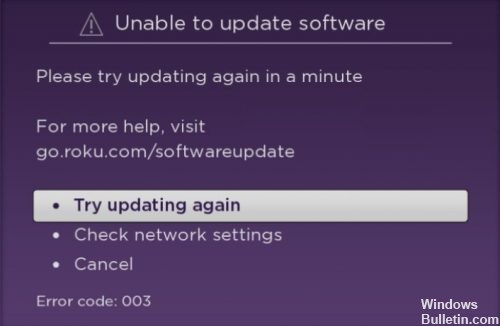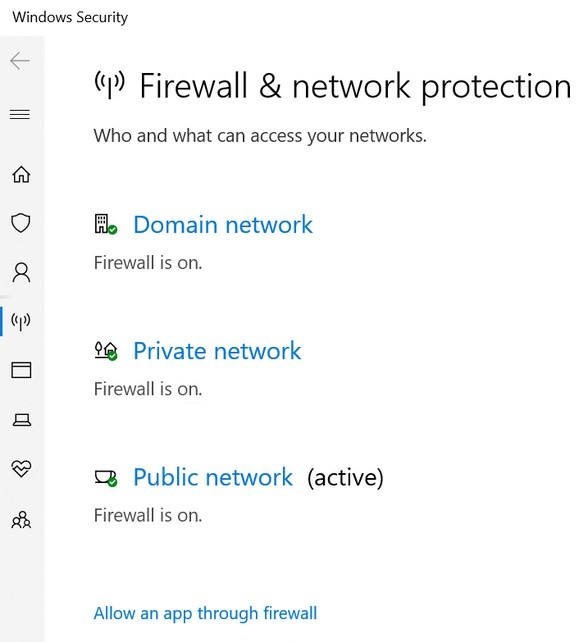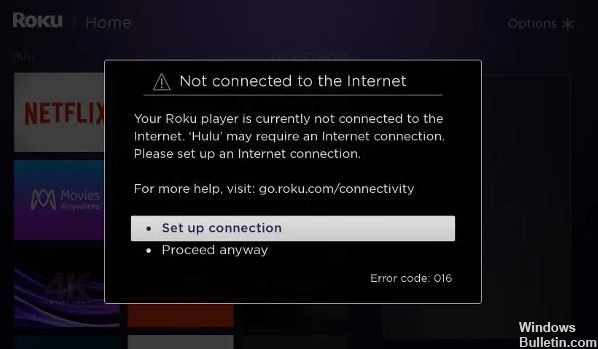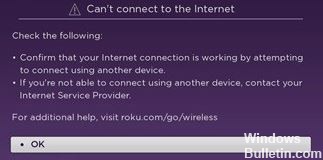How to Repair Network Adapter Not Detected on Windows PC

The network adapter is an important part of your computer because it sends and receives data to other devices on wireless or wired networks. Sometimes the network adapter disappears from the Device Manager or Windows 10 reports that it’s missing.
When this happens, you can’t connect to the Internet, which can be very annoying when you’re trying to work or watch Netflix. To help you solve this problem, we’ve compiled a list of solutions you can try to fix your network adapter in Windows 10.