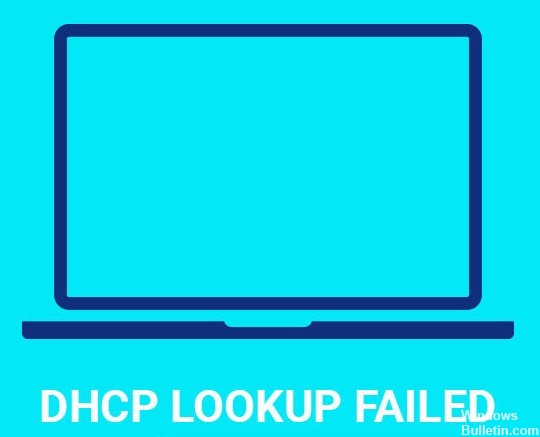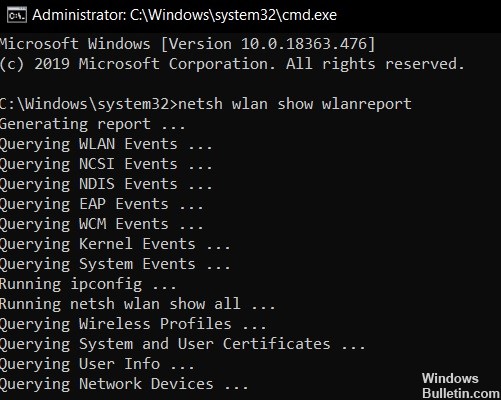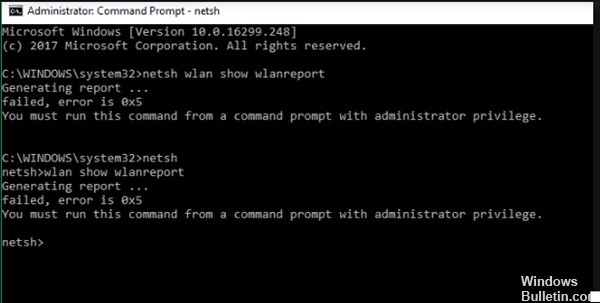How to Get Rid ‘DHCP Lookup Fail’ Issue on Windows 10
If you’re having trouble connecting to the Internet on your Windows PC, it could be because your device doesn’t have an IP address. This happens when you connect to a wireless network without configuring your router to transfer an IP address to your device. You’ll need to do one of two things to solve the problem. Either manually assign an IP Address yourself or let your router handle setting the IP Address to your device.
In this article, we are going to solve the ‘dhcp lookup fail’ error on your Windows device.