Updated April 2024: Stop getting error messages and slow down your system with our optimization tool. Get it now at this link
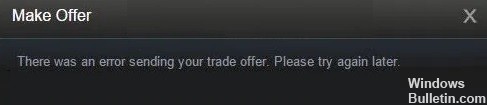
Users recently reported a bug, saying: “An error occurred while submitting your trade-in offer. Please try again later.” and does not allow a player to send a trade-in offer to another player. After thoroughly reviewing the various user feedbacks and the solutions they have chosen to work on this problem, we have presented several effective solutions for you to fix this error on your computer.
Steam is a digital video game distribution service created by Valve. It was launched in September 2003 as standalone client software, allowing Valve to provide automatic updates for its games, and has been extended to third-party games. Steam has also evolved into an online store on the web and mobile.
Steam offers digital rights management (DRM) services, server hosting, video streaming, and social networking. It also offers users automatic game installation and updates, as well as community features such as friend and group lists, cloud storage, and in-game voice and chats capabilities.
What causes the message “There was an error when submitting a trade offer, please try again later” on Steam
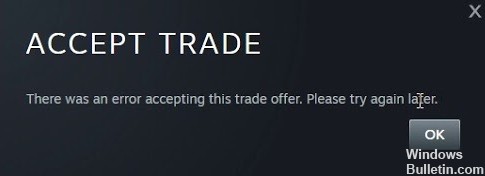
- Steam Guard disabled: In some cases, the user may have disabled Steam Guard or recently activated it. To trade, Steam Guard must have been active for the profile for at least the last 15 days. This means that if Steam Guard has not been active for the profile within the last 15 days, it will not be able to trade.
- Recent activity: If the user has recently changed his password, transactions will be disabled for at least 5 days and the user will have to wait that long before transactions are possible again. If your Steam account has been inactive for 2 months or more, the account will be deactivated for 30 days.
- New Device: If the device on which you are using Steam has recently been authorized for a Steam account, the trade will be deactivated. The device on which the account is being used must have been active for at least 15 days before trading on that device will be enabled.
- New Payment Method: If you have recently added a payment method or changed your payment method, trading will be disabled for at least 7 days. You must wait at least 7 days as a cooling-off period before you can start trading again.
- Trade Ban: In some cases, Steam Support may ban a user from trading, this ban may be temporary or permanent. In the case of a ban, it is best to contact Steam Support and ask about the reason and need for the ban.
- Untrusted account: You also need a trusted account to be able to trade with other users. An account is considered trusted if purchases were made at least 30 days before one year ago. Untrusted accounts will be excluded from trading.
- Item Availability: The item you are trying to trade may no longer be in your inventory. Merchandise must be available in your inventory before a trade can be initiated. Bots may not be able to trade if the item they are trying to trade is not in their inventory.
To fix the message “There was an error sending a trade offer, please try again later” on Steam
You can now prevent PC problems by using this tool, such as protecting you against file loss and malware. Additionally it is a great way to optimize your computer for maximum performance.
The program fixes common errors that might occur on Windows systems with ease - no need for hours of troubleshooting when you have the perfect solution at your fingertips:
April 2024 Update:
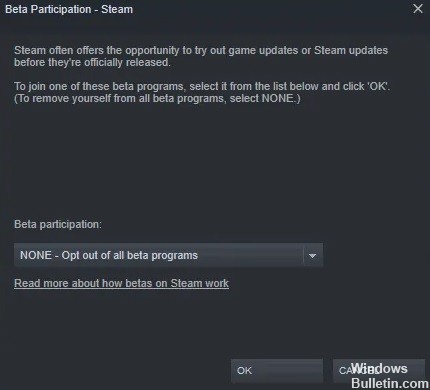
Restart the Steam Client
Unless the Steam servers are down or under maintenance, the easiest step to fix this error is to close and restart the Steam client. So follow these steps to restart the Steam client and see if the error persists.
- Click on the “Steam” icon in the upper left corner and select “Exit”.
- Now restart the Steam client and check if the error has been fixed.
Activate Steam Guard
Steam Guard is a security protocol that provides additional protection for your account. If you cannot submit a commercial offer, the Steam Guard service may be disabled. Therefore, activate Steam Guard by following the steps below and check if the error persists.
- Click on the “Steam” icon in the top left corner and select “Settings”.
- In the left pane, go to “Account” and select the “Manage Steam Guard Account Security” option.
- Uncheck the “Disable Steam Guard service” button and check the “Get codes in Steam Guard service by email” button.
- You should then wait 15 days to see if the problem is resolved.
Switch to a web browser
Many players have reported that if the error occurs in the Steam client, it can be fixed by simply switching to a web browser and trying to send a trade-in offer from there. It is always recommended that you use “Google Chrome” to run Steam if you cannot prevent errors from occurring on the Windows client.
Note that you should only run one client at a time. If you are using a web browser to run Steam, it is recommended that you exit the Steam client on your desktop to resolve the issue.
Changing beta mode on Steam
Many players have reported that this is a temporary problem on Steam that can easily be resolved by logging in and out of the beta program. To get around this error on Steam, follow these steps to get rid of this problem.
- Start the Steam client.
- Click on the “Steam” button in the upper right corner of the Steam client and select “Settings”.
- In the left pane, select “Account” and click “Edit”.
- From the “Beta Participation” drop-down menu, select “Steam Beta Update”.
- Click “OK” and restart steam.
- Now follow the above instructions and select “NONE – Opt-out of all beta programs”.
- Save the settings and restart the Steam client to see if the problem persists.
Remove some steam files
Many users have reported that some game files may be corrupted. To delete these files and restart the client to see if there is an error in sending the trade offer. Please try again later. (20) The error has been fixed.
- Go to the following path and delete everything in the directory except the files named “steam.exe” and the folder “steam apps”.
- C: Program Files (x86)Steam
- Now run your Steam client and hope the error disappears. However, if the problem persists, there is no need to panic, just move on to the next solution listed below.
Expert Tip: This repair tool scans the repositories and replaces corrupt or missing files if none of these methods have worked. It works well in most cases where the problem is due to system corruption. This tool will also optimize your system to maximize performance. It can be downloaded by Clicking Here
Frequently Asked Questions
How do I fix an error in a Steam quote?
- Use your browser instead of your Steam client to process the request.
- Make sure the recipient does not have a full backpack.
- Click "Accept" a few times and be patient.
- Restart your Steam client.
- Uninstall and reinstall your Steam client.
How do I send commercial offers to non-friends on Steam?
Go to `Trade Offers` > `Who can send me offers`. Here you will find the following field with a shared URL. If you want to trade through Steam (instead of TF2), you need to add them as friends.
How do I accept a trade offer on Steam?
You select the items you want to trade from your inventory and the items you want from your friend's inventory, and then submit a trade offer. Your friend can accept, reject, or counter-offer.
How do I activate trade confirmations on Steam 2021?
Open the app, go to Steam Guard > Settings > Get Steam Guard codes on my phone to enable account protection. Go to "Edit Steam Profile" > "My Privacy Settings" > "Transaction Confirmation" to change your account settings.


