Most Outlook users did not know where to find scanpst.exe and could not find the path scanpst.exe. So here in this blog I will tell you where to find the Inbox Repair program scanpst.exe in Outlook 2016, 2013, 2010, 2007, 2003 and 2002. Easily find the default path for scanpst.exe for your Outlook version, even if you are using a 64-bit version of Windows.
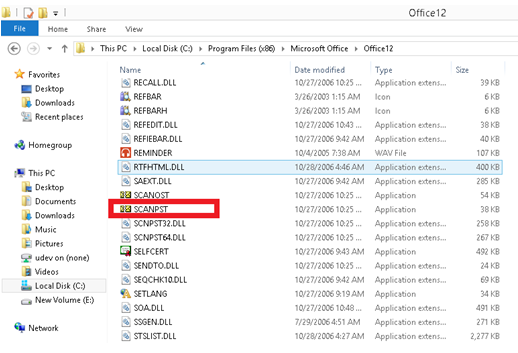
Scanpst.exe or Outlook Inbox Repair is Microsoft’s free built-in utility. This software is pre-installed in MS Outlook and is used to troubleshoot and restore problems with Outlook PST files. With this free tool Scanpst.exe, a user can repair corrupted items in his Outlook mailbox such as contacts, calendar, tasks, logs, notes, etc. The Scanpst.exe utility is a free tool that allows a user to repair damaged items in his Outlook mailbox.
Now how a user can download Scanpst.exe (Inbox Repair Tool Outlook 2016, 2013, 2010 & 2007) to repair and restore damaged Outlook PST files is the first question that comes to mind. Therefore, in this article we will discuss the use, location, and operations of the Scanpst.exe tool.
The location of scanpst.exe is different for each version of Outlook & Windows that you have installed. To run the scanpst.exe utility, simply follow these steps: To do this, you must close Microsoft Outlook. It is best to make a copy of the PST file. Although the Inbox Repair tool creates a backup of the original PST data file before repairing it, it is advisable to keep an additional backup.
Scanpst.exe Locations
Outlook 97 / Outlook 98
C:\Program files\Common files\Windows Messaging\scanpst.exe
Outlook for 2000
C:\Program files\Common files\System\MAPI\\NT\scanpst.exe
Outlook 2002/XP
C:\Program files\Common files\System\MAPI\\scanpst.exe
Outlook 2003-32 Bit Windows
C:\Program files\Common files\System\MSMAPI\
Outlook 2003-64 Bit Windows
C:\Program files (x86)\Common files\System\MSMAPI\ Local_ID
Outlook 2007-32 Bit Windows
C:\Program files\Microsoft Office\Office12
Outlook 2007-64 Bit Windows
C:\Program files (x86)\Microsoft Office\Office12
Outlook 2013-32 Bit Windows
C:\Program files\Microsoft Office\Office15
Outlook 2013-64 Bit Windows
C:\Program files (x86)\Microsoft Office\Office15
Outlook window 2016-32 bit
C:\Program files\Microsoft Office\root\Office16
Outlook 2016-64 Windows Bit
C:\Program files (x86)\Microsoft Office\root\Office16

If you cannot find SCANPST at the default location, you may have disabled this option: “Show hidden files and folders”. You must therefore ensure that this option is enabled in your system.
How to use Outlook PST Repair by SoftCity
Due to some limitations, the scanpst.exe utility does not work properly. In this state, you should try a professional method. We are very familiar with several online software products available on the digital market.
If SCANPST.EXE does not respond well to repairing damaged PST files after scanning, your Outlook data file can be seriously damaged. This utility only repairs minor damage to PST files. There is no free utility on the web that can repair severely damaged PST files. In such a scenario, you must therefore switch to a third-party source capable of repairing damaged Outlook PST files.
Exceptional features of Tool:
- Easily retrieves all items from Outlook files in the mailbox such as emails, drafts, calendars, contacts, logs, tasks, notes, etc.
- Recovers lost and deleted Outlook PST items.
- Save recovered PST files in various output formats such as PST, MSG, MBOX, EML, TXT, HTML.
- Fast and complete recovery of emails, even from corrupted PST files.
- Free preview option available in the Outlook PST repair tool.

Outlook PST Repair is an extremely advanced tool that helps to repair the damaged PST file and recover lost emails, contacts, tasks, calendar, etc. with absolute accuracy. The software is able to repair all types of PST files, i.e. if the PST has a UNICODE or ANSI character format, the software can repair it correctly. In order to repair the damaged PST file, the software carefully scans the PST file, retrieves all email folders, displays them in a hierarchical format, and allows them to be saved in.pst,.dbx,.eml, or.msg format. Once you have saved the items in the selected format, you can access them with MS Outlook or MS Outlook Express. For example, if items are saved in.pst or.msg format, they are accessible from MS Outlook, and if they are saved in.dbx or.eml format, MS Outlook Express can be used to open them.
Steps to follow to repair the Outlook 2007 PST file under Windows 10:
- Download Outlook PST Repair to your Windows 10 system.
- Install and use the tool according to the instructions.
- The main screen offers three options:’Open PST’,’Find PST’ and’Select an Outlook profile’.
- Click the appropriate option to search for a corrupted PST file that does not work on Windows 10.
- Then click the Search button to select the desired PST file on the system’s hard disk and click Next.
- Mention the scanning mode between the Normal Scan and Smart Scan options.
- Then set the destination to save the repaired PST file after scanning is complete.
- Click the Repair button to initiate the search visible in the status bar.
- The selected PST file is scanned and all its attributes are extracted into a new healthy PST file.
- Now look at this new PST file in the Outlook style interface and buy the software to save this fixed Outlook PST file.
We hope that this guide has been useful to you and that you have been able to solve the problem with Microsoft Outlook. The above are solutions to the most common Outlook opening problems. If you know of other solutions to this problem that are not included in our guide, please let us know by leaving a comment in the section below.

CCNA, Web Developer, PC Troubleshooter
I am a computer enthusiast and a practicing IT Professional. I have years of experience behind me in computer programming, hardware troubleshooting and repair. I specialise in Web Development and Database Design. I also have a CCNA certification for Network Design and Troubleshooting.
