Updated April 2024: Stop getting error messages and slow down your system with our optimization tool. Get it now at this link
- Download and install the repair tool here.
- Let it scan your computer.
- The tool will then repair your computer.
Today, Microsoft released Windows 10 Insider Preview Build 18985 to Insiders in the Fast ring, that brings improvements to Bluetooth pairing experience and optional update experience.
This Insider update also includes Snip & Sketch app update as well as other features, improvements, and various fixes.
If you’re a Windows Insider in the Fast ring, you can update to the Windows 10 Insider Preview Build 18985 by going to Settings -> Update & Security -> Windows Update and checking for the latest update.
What’s new in Build 18985
Enhancing your Bluetooth pairing experience
For Windows 10 version 1803, we announced a new solution optimized for pairing supported Bluetooth devices. The idea was simple: when a supported device was nearby and in pairing mode, we displayed a notification asking you to go through pairing. This saved you from having to open the settings yourself and find the right place. Today, we are releasing an update with improvements that we hope you will enjoy.
Here’s what’s new:
- Pairing now only takes place in notifications. You no longer need to go to the Settings application to complete the pairing.
- To shorten pairing time, Microsoft has improved the user interface by displaying one less notification.
- Microsoft has added a Dismiss button to the first notification to give you more control when using Swift Pair.
- To make the notification more useful, we now display the device name and category when we can.
We are happy that insiders can try it and give their opinion. This new experience is being extended to 50% of insiders, and we will keep you informed of the increased deployment. Supported devices include:
- Surface Ergonomic Keyboard
- Surface Precision Mouse
- Microsoft Modern Mobile Mouse
- Surface Mobile Mouse
- Microsoft Arc Mouse
- Surface Arc Mouse
- Surface Headphones

Improving your optional update experience
As some insiders have noted, we strive to make it easier for you to access all optional updates (including drivers, feature updates and monthly quality updates without security requirements) in one place. Once the optional updates are detected, they are listed on a new page under Settings > Update & Security > Windows Update > View optional updates. For drivers, you no longer need to search for a specific device to update. Windows Update automatically keeps your drivers up to date, as before, but if you have a problem, one of these optional drivers can help you.
April 2024 Update:
You can now prevent PC problems by using this tool, such as protecting you against file loss and malware. Additionally it is a great way to optimize your computer for maximum performance. The program fixes common errors that might occur on Windows systems with ease - no need for hours of troubleshooting when you have the perfect solution at your fingertips:
- Step 1 : Download PC Repair & Optimizer Tool (Windows 10, 8, 7, XP, Vista – Microsoft Gold Certified).
- Step 2 : Click “Start Scan” to find Windows registry issues that could be causing PC problems.
- Step 3 : Click “Repair All” to fix all issues.
Other updates for Insiders
Snip & Sketch app update
After spending time in both the fast and slow rings, we are now starting to introduce Snip & Sketch version 10.1907 on 100% of Insiders in the Release Preview ring. We will also extend this update to a small percentage of those who use retail builds. Remember that this update contains two notable improvements based on your comments:
- Single Window Mode: We’ve heard that some of you prefer to close your previous clip when you click New in Clipping & Sketch so you don’t end up with a bunch of windows. This will be the default option in the future. If you like multiple windows, don’t worry! This is always an option when you access the Refine and Sketch settings.
- Zoom Support: You can now zoom in your screenshots if they are a little too small for you (and yes, Touch, Ctrl+Plus, Ctrl+Minus and Ctrl+Mouse Wheel are supported!) If you prefer to keep a small Snip & Sketch window, we will also zoom out to be on the whole snip and insert it into the Snip & Sketch window.
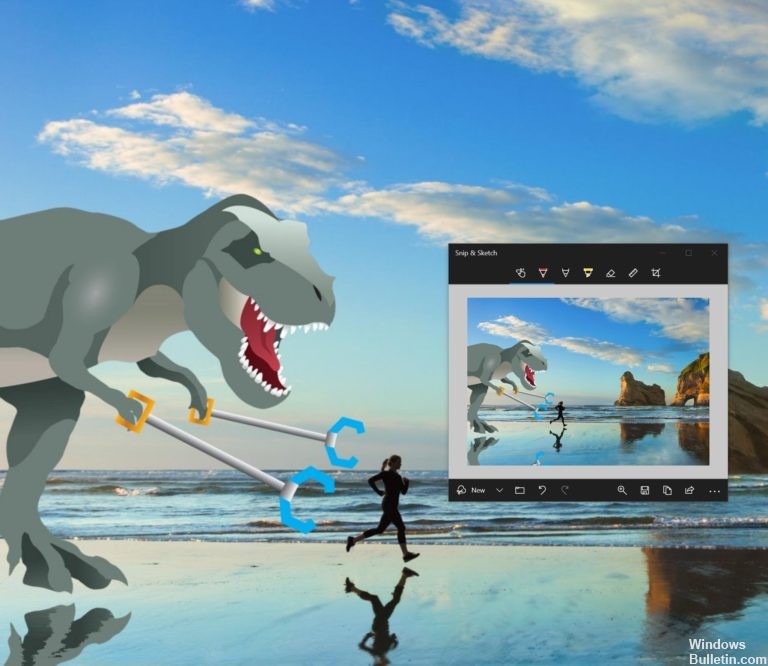
What suggestions for improvement would you like us to work on in the next step? Let us know about it! The fastest way to get to the right place is to use the”…” menu. “in Snip & Sketch, then choose Send Feedback.
General changes, improvements, and fixes for PC
- We fixed an issue where adding a new Language Pack reported successful installation but was not installed.
- We fixed an issue impacting the reliability of Settings when accessing the Network & Internet section.
- We fixed an issue that could result in printer entries not displaying properly for non-admin accounts—the text overlapping, and not being clickable.
- We fixed an issue resulting in Task Manager showing an unexpectedly high temperature for certain GPUs.
- We fixed an issue resulting in Task Manger unexpectedly showing 0% CPU usage in the Performance tab.
- We fixed an issue where the setting that enables Microsoft accounts on your device to go Passwordless (by requiring Windows Hello sign in and hiding the password option from the lock screen) was showing for local account users. Now the setting will only show for Microsoft account users.
- We fixed an issue with the Reset this PC cloud download option not calculating the correct amount of space you needed to free up if you did not have enough disk space to proceed.
- We fixed an issue with the Reset this PC cloud download option not working when specific optional features were installed.
- At this time, we’re removing our known issue about Realtek SD card readers. If you are still encountering issues with any SD cards, please take a moment to check for driver updates, and file feedback if that does not resolve it for you.
Known issues
- There has been an issue with older versions of anti-cheat software used with games where after updating to the latest 19H1 Insider Preview builds may cause PCs to experience crashes. We are working with partners on getting their software updated with a fix, and most games have released patches to prevent PCs from experiencing this issue. To minimize the chance of running into this issue, please make sure you are running the latest version of your games before attempting to update the operating system. We are also working with anti-cheat and game developers to resolve similar issues that may arise with the 20H1 Insider Preview builds and will work to minimize the likelihood of these issues in the future.
- Certain 2D apps (like Feedback Hub, Microsoft Store, 3D Viewer) are incorrectly being treated as having protected content within Windows Mixed Reality. During video capture, these 2D apps block their content from being recorded.
- When capturing a repro video while filing a bug via Feedback Hub in Windows Mixed Reality, you won’t be able to select Stop video, due to the protected content issue noted above. If you want to submit a repro video, you will need to wait 5 minutes for the recording to time out. If you’d like to file the bug without a repro video, you can close the Feedback Hub window to end the recording and resume filing your bug when you reopen the app in Feedback > Drafts.
- When viewing Optional drivers in the new section on the Windows Update page, you may notice older drivers showing as available for download. If accepted, they will attempt to install and fail to do so. This is a bug related to revised Windows Update detection logic rather than this new UI. The root cause is understood, and a fix will be available in an upcoming build.
View the official Microsoft release page of Windows 10 Insider Preview Build 18985 here.
Expert Tip: This repair tool scans the repositories and replaces corrupt or missing files if none of these methods have worked. It works well in most cases where the problem is due to system corruption. This tool will also optimize your system to maximize performance. It can be downloaded by Clicking Here

CCNA, Web Developer, PC Troubleshooter
I am a computer enthusiast and a practicing IT Professional. I have years of experience behind me in computer programming, hardware troubleshooting and repair. I specialise in Web Development and Database Design. I also have a CCNA certification for Network Design and Troubleshooting.

