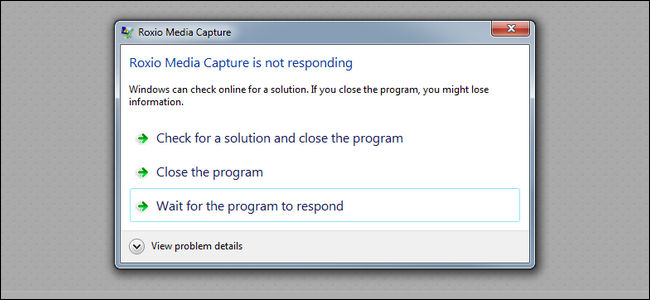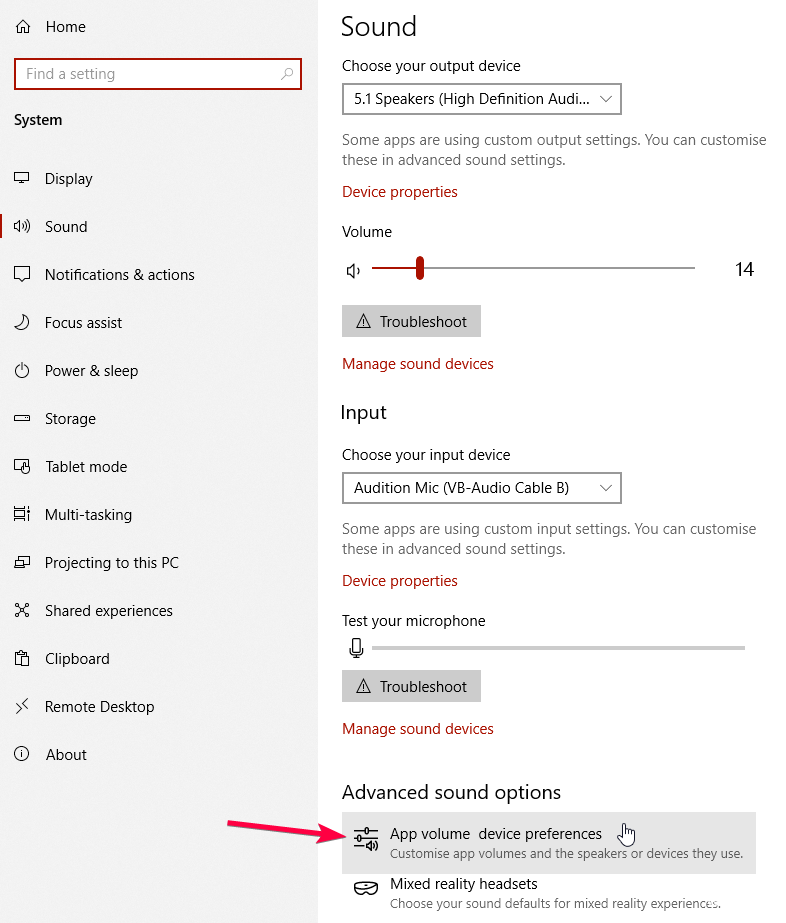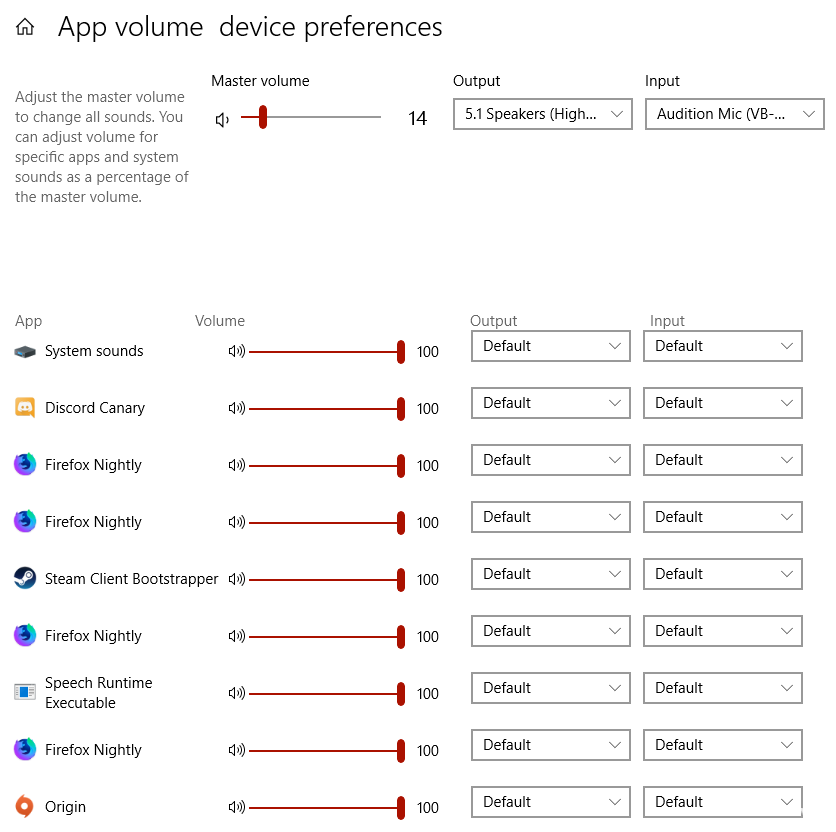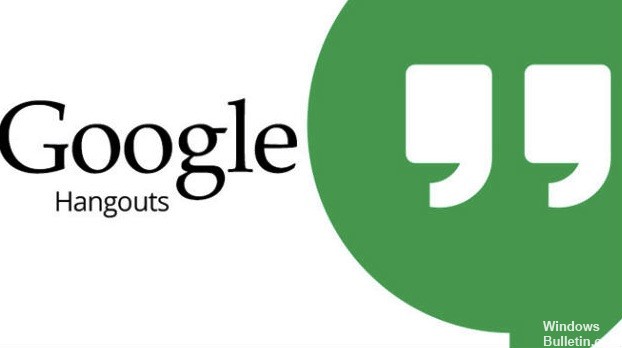How to Fix: 800F0A13 Update Error
Users trying to upgrade my Windows 7 to Service Pack 1 will still receive error 800F0A13. What could be the reason for this? Why are they getting this error code now?
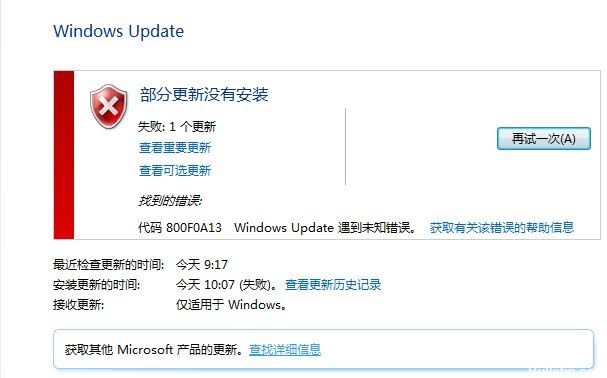
Here are some instructions you need to follow to solve this problem.
Performing a Start-up Repair

The boot repair tool repairs Windows 7 by replacing important files in the operating system that may be corrupted or missing. Startup Repair is a simple diagnostic and repair tool that you can use if Windows 7 does not start properly and you cannot use the safe mode.

CCNA, Web Developer, PC Troubleshooter
I am a computer enthusiast and a practicing IT Professional. I have years of experience behind me in computer programming, hardware troubleshooting and repair. I specialise in Web Development and Database Design. I also have a CCNA certification for Network Design and Troubleshooting.