How to Get Rid of ‘Couldn’t Create New Partition’ Error on Windows 10

This error will pop up during a Windows 10 installation process. You might see it while installing Windows 10 Home, Pro, Enterprise, or Education editions. If you’re trying to install Windows 10 Mobile, you won’t see this error. To fix this issue, you must use Disk Management to delete/move partitions. Once you’ve done that, you should be able successfully complete the installation.
If you’re seeing this error message, you don’t necessarily need to reformat your entire hard drive. In fact, it’s usually best to avoid doing so. Instead, you can use Disk Cleanup to delete old files, free up space, and make room for new programs and data.


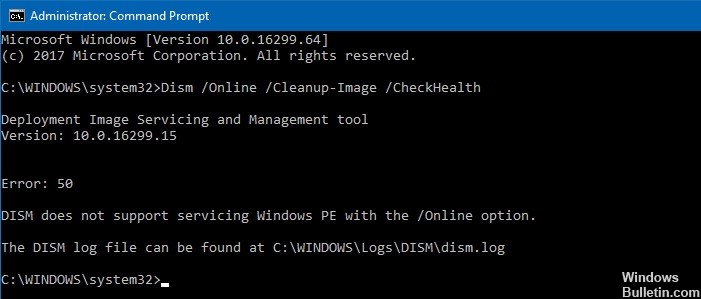








 =&0=&
=&0=&


