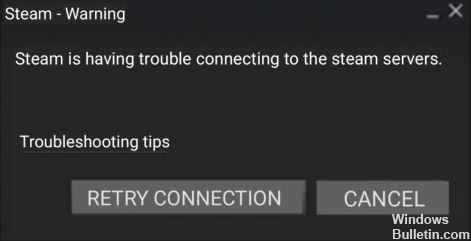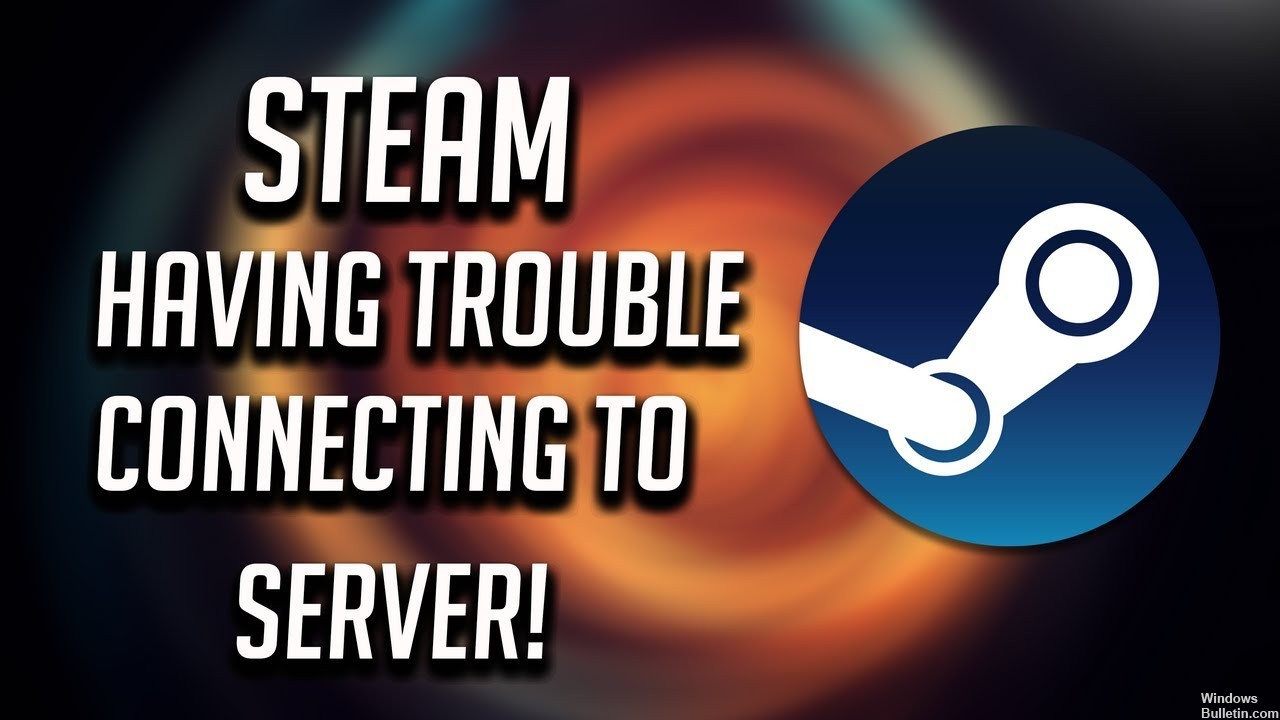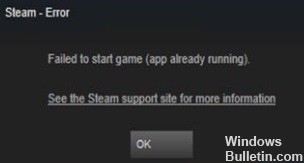How to Repair “Steam Needs to be Online to Update” Error Message

Many Windows 10 users use Steam regularly, but some have reported an error saying that Steam must be online to update. This appears to be something that can happen on Windows computers. It’s a weird problem that prevents you from playing your favorite games, and we understand how annoying it can be.
Fortunately, there are a few solutions, which we’ll cover below. Before we get to them, we’ll describe some of the most common causes that can lead to this problem.
What causes “Steam needs to be online to update”?

Several factors can cause this specific error in the Steam app, such as administrative access to Steam, third-party antivirus programs, enabled proxy settings, problems with DNS settings, or corrupt game files in Steam.