How to Troubleshoot Showbox Not Working on Android

ShowBox is one of the most popular streaming apps because of its excellent user interface. Despite such great success, the app faces some problems as it continues to evolve. If ShowBox isn’t working, you’ve encountered one of the most common problems with Showbox. Note that these errors are caused by different factors and can be resolved in different ways.
If you are trying to fix the ShowBox application, you must first determine the nature of the problem. This troubleshooting guide will help you do that.







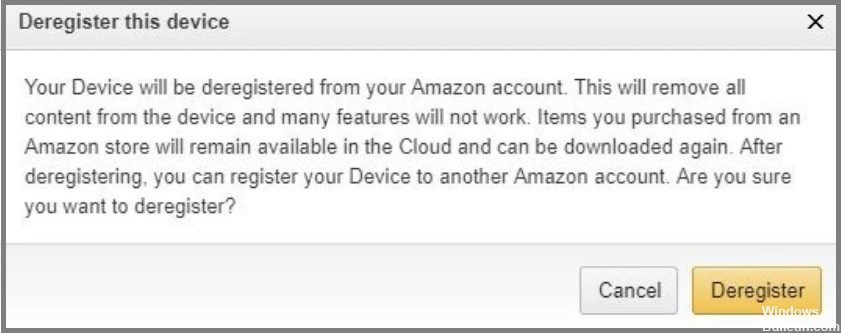 =&0=&
=&0=&









 =&0=&
=&0=&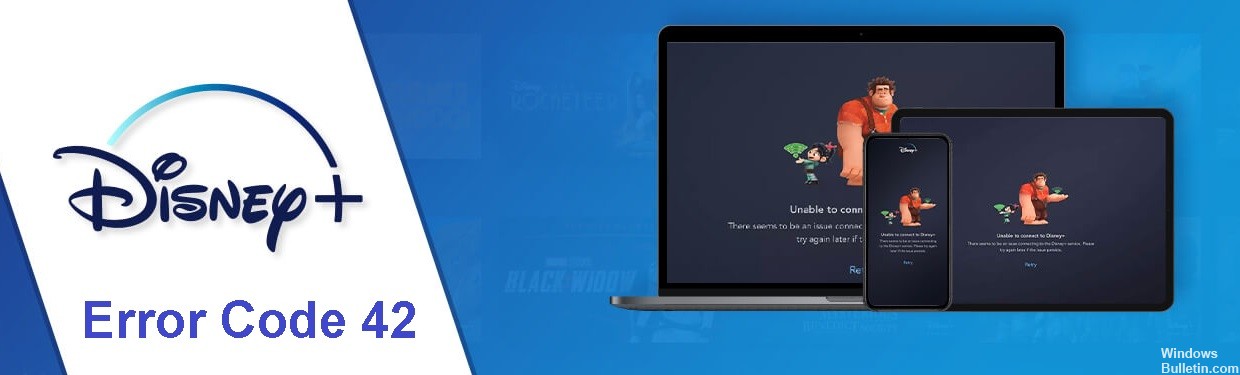

 =&0=&
=&0=&