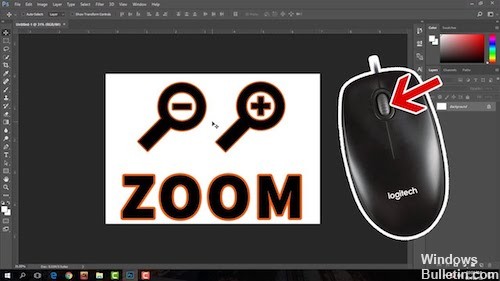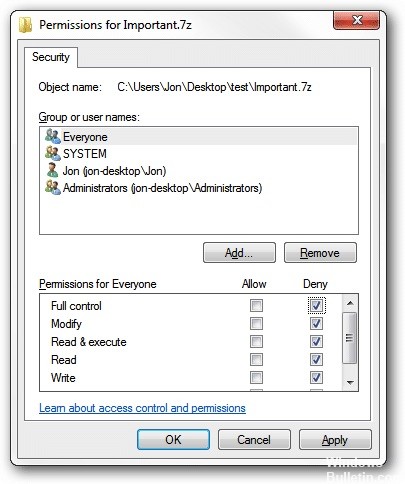Fix Windows 10 Calculator not Installed Error
Windows 10 comes with many pre-installed applications, including the Windows 10 calculator with this beautiful design and useful features. However, users reported that the computer simply disappeared from their computer and they did not find it anywhere. In addition, users reported that nothing happens when they try to download the application from the computer from the Windows store.

Windows 10 applications cannot be installed in Settings or Control Panel, which makes this problem more interesting. Take a look at the methods we have prepared below to solve the problem. These are the methods that have worked well for other users, so make sure you follow the instructions.

CCNA, Web Developer, PC Troubleshooter
I am a computer enthusiast and a practicing IT Professional. I have years of experience behind me in computer programming, hardware troubleshooting and repair. I specialise in Web Development and Database Design. I also have a CCNA certification for Network Design and Troubleshooting.