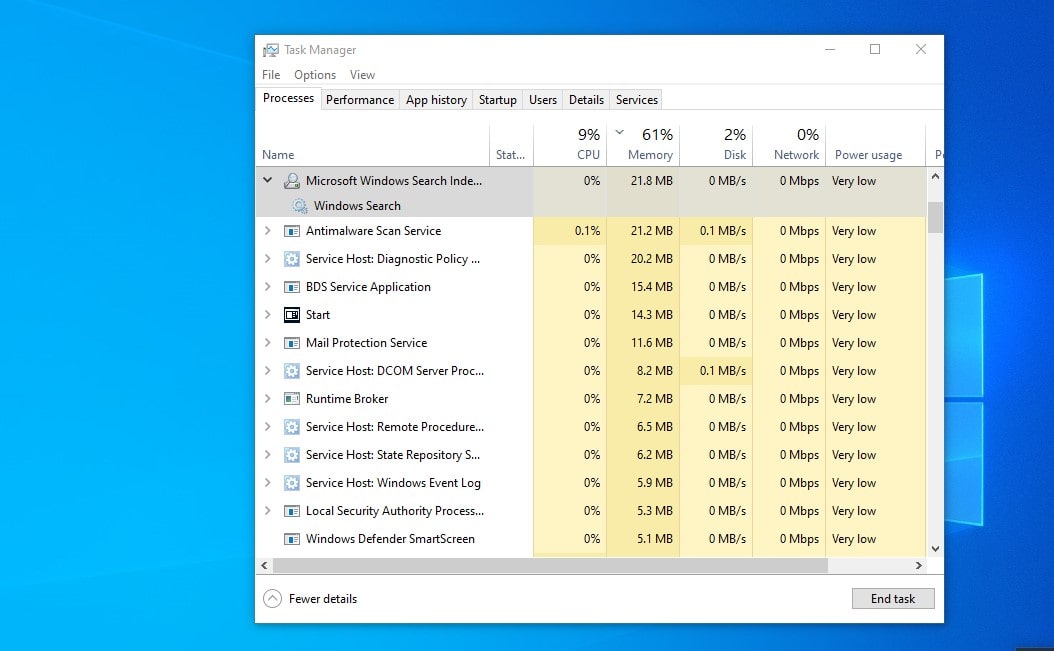To use HFSExplorer, plug a formatted Mac drive into a PC window and launch HFSExplorer. Click on the “File” menu and select “Load file from system device”. It will automatically find the connected drive and you can mount it. You will see the contents of the HFS+ volume in the graphics window.
A hard drive formatted for use with a Mac is HFS or HFS+ file system. Thus, a Mac-formatted hard drive is not directly compatible and cannot be read by a Windows computer.
By default, Windows on your PC cannot access drives formatted with the Mac file system. It is easier for your PC to read NTFS (Windows file system) and FAT32/exFAT, but Windows 10 cannot read drives formatted with other file systems, which are probably from Mac (HFS+) or Linux (ext4).

File management plays the most important role on a computer system. It controls how data is stored, organized and retrieved from storage media. In other words, it simply separates the data on the drive and marks it with file names and other attributes as well as indexing. Without the file management system, the data would be stacked in a large frame, without the beginning and end of the information being traceable. All computer systems such as Windows, Mac and electronic devices such as ATM, smartphones use file systems that can vary depending on the system. read more