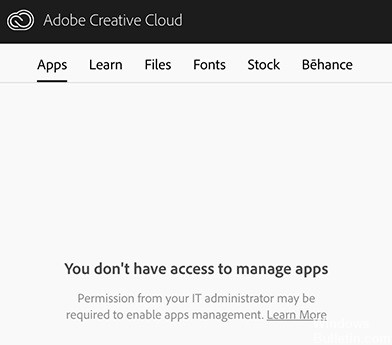How to Troubleshoot Right Click Not Working in Windows PC

In Windows 10, it can happen that right-clicking doesn’t work (or rather, the context menu doesn’t appear). Some users find that the right-click button suddenly stops working properly so that it is no longer possible to right-click to display other properties.
This is quite strange because the left click and the navigation area work fine. So far, there is no convincing explanation as to why this error occurs. But there are effective workarounds that may help you.
What are the causes of right mouse button failure?

- The failure of the right mouse button function can be directly related to the fact that the computer has tablet mode enabled. In this mode, most right-click operations cannot be performed.
- A certain driver or “.dll” file may be missing or damaged. Therefore, it is recommended to run an SFC scan to check and fix the problem.
- Sometimes the error can also be resolved by simply deleting certain registry entries. If registry configurations are corrupted or misconfigured, they may prevent certain elements of the operating system from working properly.
- Applications are known to cause the mouse error under discussion. These third-party applications usually take control of your HID and sometimes go into an error state, causing a loss of functionality.
- Drivers are the basic components that connect your system’s hardware to your operating system. Drivers are usually corrupted by improper Windows updates and become obsolete if not updated with a Windows update.
How to repair a non-functional right-click?

Reinstall the mouse/touchpad driver
- Press Windows+X and select Device Manager.
- Expand Mice and other pointing devices and select mouse or touchpad.
- Open the Action menu and select Uninstall Device.
- Select the check box next to Uninstall driver software for the device and select Uninstall.
- Restart your computer. You can no longer use the pointing device. So press Ctrl+Alt+Del and select Power ->
- Restart using the arrow keys on your keyboard.
Windows 10 should automatically restore the mouse/touchpad after the reboot.