Updated May 2024: Stop getting error messages and slow down your system with our optimization tool. Get it now at this link
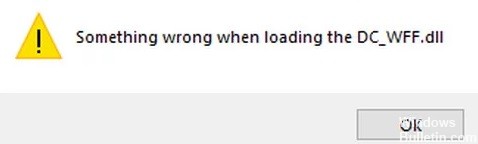
Sometimes the error “Something wrong when loading the DC-WFF.dll” appears every time you start your Windows computer. What is it and how do you fix it? Well, DC_WFF.dll is part of TWCU (short for TP-LINK Wireless Configuration Utility).
The “dc_wff.dll” module failed to load is a somewhat annoying error, but luckily there are several ways to fix it. Follow these solutions one by one until you find one that works for you.
What causes the error message “Something wrong when loading the DC-WFF.dll”?

DC-WFF.DLL may fail to load if the file is not properly registered in the Windows environment. Incorrect installation of conflicting applications (e.g. TP-Link) may also be the cause of the current problem.
Some users have reported encountering this problem as a result of improperly installing the TP-Link application or its driver. In this case, reinstalling the TP-Link application and its driver may solve the problem.
How to solve the “Something wrong when loading the DC-WFF.dll” problem?
You can now prevent PC problems by using this tool, such as protecting you against file loss and malware. Additionally it is a great way to optimize your computer for maximum performance.
The program fixes common errors that might occur on Windows systems with ease - no need for hours of troubleshooting when you have the perfect solution at your fingertips:
May 2024 Update:

Re-register the DC-WFF file
The DLL file is used by a third-party application, and the DC-WFF file loading error means that the files may be corrupted or out of date.
- Press the Windows key and type -> Command Prompt in the search box.
- In the result that appears, right-click Command Prompt and select “Run as administrator” (if the UAC prompt appears, click “Yes”).
- On the command line, run the following command to unregister the file.
regsvr32 /u dc_wff.dll - Now, to register the file -> run the following
regsvr32 /I dc_wff.dll - Finally, exit the command line -> reboot your system.
When you reboot your system, check to see if the error “Something wrong when loading the dc_wff.dll” has been corrected.
Reinstalling the TP-Link application and driver
- Right-click the Windows button -> open Apps and Features.
- Then expand TP-Link Wireless Configuration Utility (or any other TP-Link application) -> click Uninstall.
- Then confirm Uninstall -> and follow the on-screen instructions to uninstall the TP-Link app.
- Then reboot your system and see if dc_wff.dll is fixed.
- If it is, try downloading and installing only the device driver and see if the dc_wff.dll error returns.
Reboot your system
If the dc_wff.dll error still occurs, one of the applications installed on your system may be interfering with the PC startup elements.
- Press the Windows key + the R key -> and in the dialog box, type Ru -> services.msc -> Enter.
- In the window that -> appears, go to Services.
- Then in the lower-left corner, check the Hide all Microsoft services checkbox, and then click Disable all.
- Now click the Start tab -> click Open Task Manager.
- A new dialog box will appear -> click on each item individually -> at the bottom -> click Disable for each item.
- Then close Task Manager -> on the msconfig Startup tab -> OK -> restart your computer.
Expert Tip: This repair tool scans the repositories and replaces corrupt or missing files if none of these methods have worked. It works well in most cases where the problem is due to system corruption. This tool will also optimize your system to maximize performance. It can be downloaded by Clicking Here
Frequently Asked Questions
What is DC_WFF.dll?
DC_WFF.dll is part of TWCU (short for TP-LINK Wireless Configuration Utility). It appears to have been corrupted or missing.
How do I fix a DLL error in Windows 10?
- Run the built-in System File Checker tool to replace missing or corrupt operating system files.
- Run the DISM tool and restore a Windows system image and repair corrupted Windows component memory.
- Repair or reinstall the software if the application is causing this error.
How do I fix a missing DLL error?
- Reboot your computer.
- Restore the deleted DLL file from the trash.
- Recover deleted DLL file with a free file recovery program.
- Scan the entire system for viruses or malware.
- Use system restore to undo recent changes to the system.
Why do DLL errors occur?
DLL errors occur when new software installs dynamic link library files on top of an existing DLL file. Most DLL errors are the result of a corrupted or deleted DLL file. Disconnected DLL files occur when a DLL file is disabled by a program. Similarly, DLL errors can occur due to problems with application reorganization.


