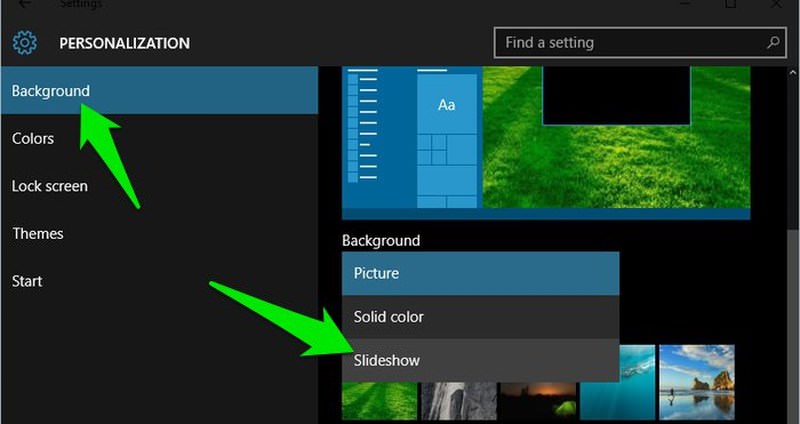Add security questions to reset the password for the local Windows 10 account
If you’ve forgotten your Windows 10 password, the easiest way to regain access to your account is to reset your Microsoft account password. If you added security questions when you set up a local account for Windows 10, you have at least version 1803 and can answer security questions to sign you back in.
Select the password reset link on the login screen. If you’re using a PIN instead, see PIN sign-in issues.
Answer security questions.
Enter a new password.
Log in as usual with a new password.