Updated April 2024: Stop getting error messages and slow down your system with our optimization tool. Get it now at this link
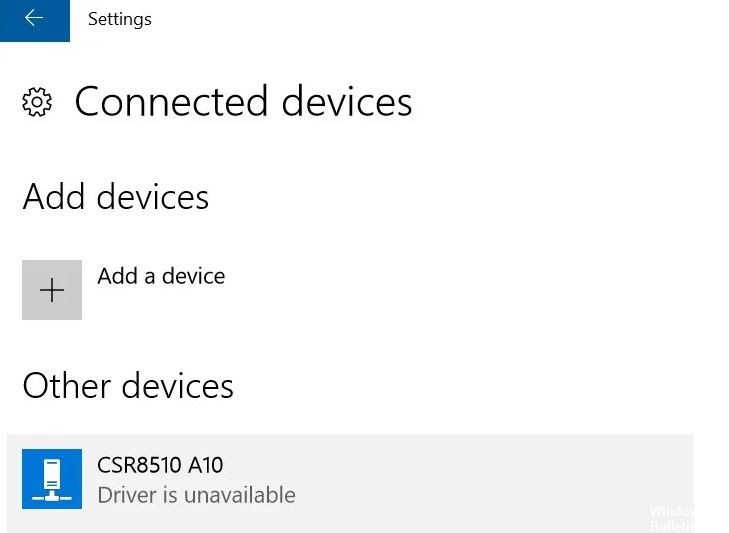
If you are using a Bluetooth 4.0 dongle on your computer, you may have the CSR8510 A10 driver installed. This is one of the most versatile drivers because it allows your PC to connect to various devices such as smartphones, speakers, headphones, etc. CSR8510 A10 is developed by Qualcomm Technologies Internation ltd and is directly registered as a USB HID device.
Many Windows users report that the Bluetooth dongle does not connect to the PC. When they try to investigate this problem, they find that the Device Manager reports that the CSR8510 A10 driver is not available. If you are one of them, then this article is for you, as we will look at all the possible solutions to this error.
The problem with this driver is that you can’t just uninstall and reinstall the driver as we do in most cases because the manufacturer no longer offers this driver. So you have to update it using the common driver update method.
What causes CSR8510 A10 driver error?

Critical Bluetooth services disabled: If you have manually disabled some Bluetooth-related services or are using a service optimization application, this problem can occur due to disabling Bluetooth support service entries and Bluetooth hands-free service. In this case, you can solve the problem by changing the startup type of these two services.
Outdated driver version: one of the most common causes of this problem is a severely outdated driver that affects Bluetooth functionality in Windows 10. If you find yourself in this situation, you can use Device Manager to update to the latest version available.
Device Manager fails to install the correct driver version: According to some concerned users, this error can occur because the operating system is trying to install an incompatible driver version. In this case, you can use a third-party driver update program to automatically install the correct version.
Incompatible Bluetooth driver: This error can also occur when the computer tries to use a driver that is not fully compatible with the version of your operating system. In this case, the problem can be resolved by using the Device Manager to install the appropriate generic driver.
Damaged system file: In some circumstances, you can expect this error to occur because the Bluetooth driver or some related dependencies are damaged. In this case, the best chance to resolve the problem is to install a restore or a clean restore procedure.
No Bluetooth Stack Installation: If this problem occurs on a Windows 7 computer, there is a good chance that this error is due to a lack of architecture to establish a Bluetooth connection. In this case, you can solve the problem by installing the Bluetooth stack program.
How to repair the CSR8510 A10 driver error?
You can now prevent PC problems by using this tool, such as protecting you against file loss and malware. Additionally it is a great way to optimize your computer for maximum performance.
The program fixes common errors that might occur on Windows systems with ease - no need for hours of troubleshooting when you have the perfect solution at your fingertips:
April 2024 Update:

Download the CSR8510 A10 driver and update it manually
The CSR8510 A10 driver can be updated from the Device Manager, which allows you to view and manage hardware devices and software drivers on your computer.
- On your keyboard, press the Windows logo key and R simultaneously to bring up the Run dialog box.
- Type devmgmt.MSC and click OK.
- Double-click Bluetooth to expand the category.
- Right-click the CSR8510 A10 driver (it may appear as an unknown device) and click Update Driver.
- Select Automatically check for driver software updates.
- Then follow the instructions on the screen to complete the process.
Download and automatically update CSR8510 A10 drivers
- Download and install the third-party driver update program.
- Open the third-party driver update program and click Scan Now.
- The third-party driver update program will then scan your computer for problematic drivers.
- Click the Update button next to the highlighted CSR8510 A10 device to automatically download the correct driver version.
- Then install it on your computer.
- Restart your computer for the update to take effect.
The third-party driver updater will automatically detect your system and find the right drivers for it. You don’t need to know exactly what system is installed on your computer, you don’t need to risk downloading and installing the wrong driver, and you don’t need to worry that you’ll make a mistake during installation.
Expert Tip: This repair tool scans the repositories and replaces corrupt or missing files if none of these methods have worked. It works well in most cases where the problem is due to system corruption. This tool will also optimize your system to maximize performance. It can be downloaded by Clicking Here
Frequently Asked Questions
How do I connect the CSR8510 A10 device?
- On your keyboard, press the Windows logo key and R simultaneously to bring up the Run dialog box.
- Type devmgmt.
- Double-click on Bluetooth to expand the category.
- Right-click on the CSR8510 A10 driver (it may appear as an unknown device) and click Update Driver.
Why is my Bluetooth reporting a driver error?
A Bluetooth driver is a software that allows the operating system to communicate with a Bluetooth device and vice versa. Bluetooth device drivers depend on your operating system and device. In most cases, Bluetooth device driver errors occur when the necessary driver is either missing or corrupt.
What is CSR8510 A10?
The BlueCore CSR8510 A10 WLSCP is a product of the CSR Connectivity Center. It is a single-chip radio and baseband IC for 2.4 GHz Bluetooth systems, including EDR up to 3 Mbps. Special signal and baseband processing are provided for full Bluetooth operation.
How do I fix a dongle driver error?
- Open the Device Manager.
- Locate the problem device with yellow highlighting.
- Right-click the device and select Update Driver Software.
- Select Automatically check for driver software updates, then Windows will automatically install the new driver.
- Check if the driver has been successfully updated.


