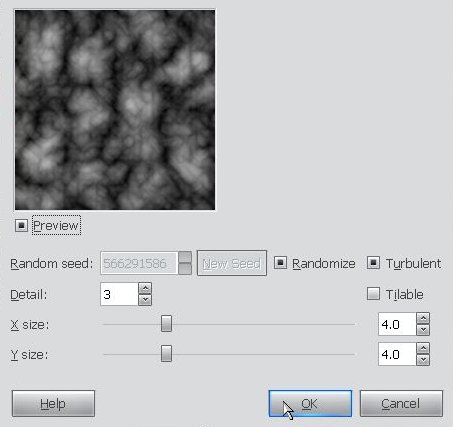A folded and cut papercraft or scrapbook style heading
The September 2008 issue of Wired Magazine had a nice new headline design created by Mario Hugo. The author of the Photoshop Roadmap blog decided to turn this effect into a very detailed Photoshop tutorial.
I decided to translate it into a very ordinary and lack-lustre GIMP tutorial – simply to do my bit to push the application I want to see more artists and designers using. Basic GIMP knowledge is assumed.
Here’s the finished product shown on Photoshop Roadmap blog site:

Installing the font
First things first, get the Disco Deck font from dafont.