Updated April 2024: Stop getting error messages and slow down your system with our optimization tool. Get it now at this link
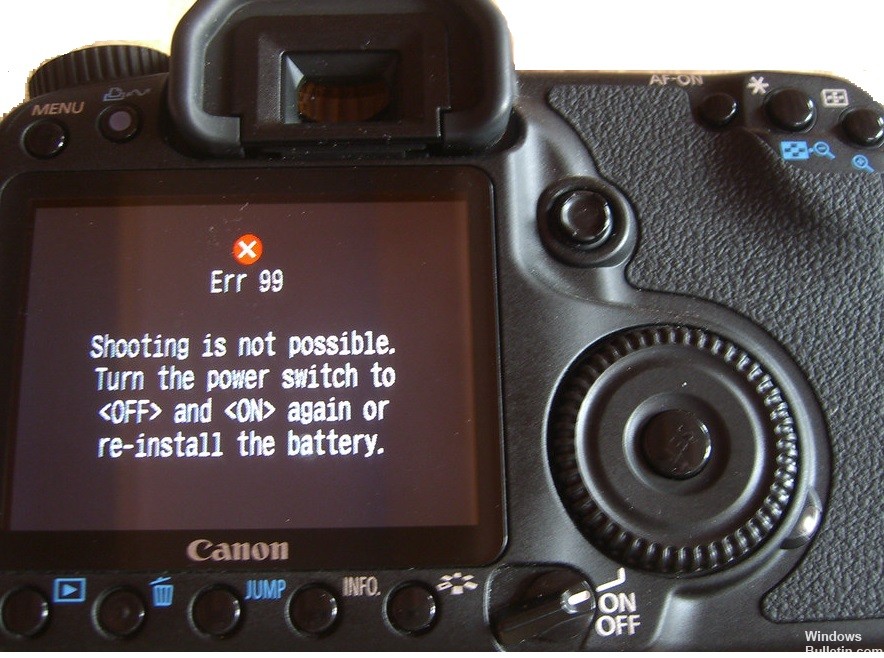
It’s quite common for Canon DSLR cameras to get an “Error 99” message. Some say it’s a memory card error, others say it’s related to the camera battery. The truth is that it could be one of two or several other problems that could be related to either the camera body or the lens.
Here are some tips to help you diagnose error 99. These tips assume that you have already tried a different lens (from the camera manufacturer) and a different CF card (freshly formatted).
What causes Err 99 on Canon

ERR99 is a common error, but often the cause of the error is lens-related. This can happen for a variety of reasons. For example, if the aperture block on your lens is broken and needs to be replaced, the camera will tell the lens to change the aperture, but the lens cannot do so because the aperture block is not working, so the camera has no confirmation that the lens has executed its command. The result? Error 99.
How to fix error 99 on Canon
You can now prevent PC problems by using this tool, such as protecting you against file loss and malware. Additionally it is a great way to optimize your computer for maximum performance.
The program fixes common errors that might occur on Windows systems with ease - no need for hours of troubleshooting when you have the perfect solution at your fingertips:
April 2024 Update:

Troubleshooting the camera
First, we will check and isolate the problem. To do this, we will remove some components from the camera and test them without them. This will determine the source of the problem. To do this:
- Remove the battery, memory card, and lens from the camera.
- Completely turn off the camera for 20 minutes.
- Put the battery back in the camera and hold down the shutter button.
- If an error message appears, the problem is with the camera hardware.
- If the error message does not return, insert the card into the camera, then press and hold the shutter button.
- If the error message returns, the problem is due to a damaged SD card and you need to replace it.
- If the error message does not appear, lock the lens and press the shutter button.
- If an error message appears, clean the contact area between the lens and the camera body.
- Take an eraser and clean these areas, taking care not to allow any residue to get into the lens holder.
- Replace the lens and press the shutter button.
- Check if the problem persists.
Troubleshooting your memory card
There are actually many ways to corrupt the memory card that are sure to cause problems with the camera. The best way to rule out this problem is to get a new memory card and insert it into the camera to see if the problem persists after rebooting. If that’s not possible, at least try using a different card to make sure it’s not a defective card.
Then, make sure you don’t do anything that might cause errors in the memory card database when importing photos. Insert the memory card into the camera and perform a full reformat. Don’t just delete photos, go to the menu and look for “format card”. If the camera can’t format the card, the problem is probably with the card.
Checking the Shutter
If you are unable to solve the problem using the above method, you will either have to take the camera to a service center or check some things yourself. However, this is not a simple process, and a simple mistake can ruin your camera forever.
- Remove the lens and look inside the camera.
- Make sure nothing is blocking the shutter button, and make sure it is fully in place.
- Remove the debris, put the lens back in place, and check to see if the problem persists.
Expert Tip: This repair tool scans the repositories and replaces corrupt or missing files if none of these methods have worked. It works well in most cases where the problem is due to system corruption. This tool will also optimize your system to maximize performance. It can be downloaded by Clicking Here
Frequently Asked Questions
What is Error 99 on a Canon camera?
Quite often, Canon DSLR cameras give you an "Error 99" message. Some say it's a memory card error, others say it's related to the camera battery. Remove the lens from the camera and gently rub the gold contacts on the back of the lens with a NEW pencil eraser.
What does ERR 99 mean on a Canon camera?
If you get the ERR 99 message, it means your camera is defective and you should send it in for repair. Insert the memory card, if the message ERR 99 appears while you are shooting, the memory card is defective and needs to be replaced. Replace the lens and take a picture. If you get the message ERR 99, it is either the lens or the contacts. Clean the lens contacts on both the camera and the lens.
How do you fix a Canon lens error?
Lay the camera on its back and turn it on while holding down the autofocus button so the camera tries to autofocus with the lens extended. Blow compressed air into all the slits around the lens - or use a vacuum cleaner. Use a piece of thin paper or a needle to remove any visible dirt particles.
Why is my Canon camera not working?
There are several possible causes for this problem with your Canon camera. First, make sure the battery is charged and properly inserted. Make sure that the metal terminals of the battery are clean. You can use a dry cloth to remove dirt from the contact pads.


