Updated April 2024: Stop getting error messages and slow down your system with our optimization tool. Get it now at this link
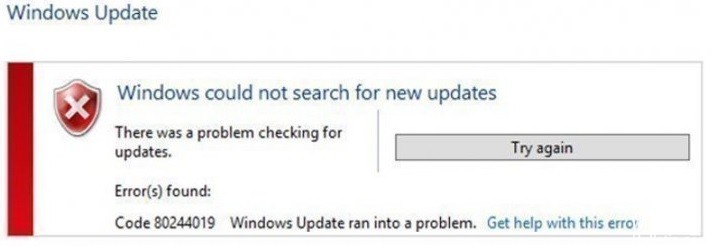
If you encountered error code 80244019 when trying to update Windows 10, then don’t worry because today we are going to look at how to solve this problem. Windows Update Error 80244019 indicates that Windows Update is unable to download the new update because the PC was unable to connect to Microsoft’s servers.
Windows Update is an important part of the operating system because it provides solutions to any security issues that were not resolved in the previous version of the operating system.
If you can’t update Windows, this is a serious problem because it makes your computer vulnerable to security hacks and ransomware. But don’t worry, because many users face this problem and a solution has already been found.
What causes the Windows Update error 80244019?

There is no exact cause of this error. However, based on user reports, we were able to find some common reasons for code 80244019.
- Damaged system files
- Windows update service not working properly
- An application or service is preventing Windows Update from loading.
These are just some of the common events that cause users to get Windows Update error code 80244019. Your case may be unique, but our instructions below will tell you the steps you need to take to stop this error from appearing on your device.
How to Repair the Windows Update error 80244019?
You can now prevent PC problems by using this tool, such as protecting you against file loss and malware. Additionally it is a great way to optimize your computer for maximum performance.
The program fixes common errors that might occur on Windows systems with ease - no need for hours of troubleshooting when you have the perfect solution at your fingertips:
April 2024 Update:
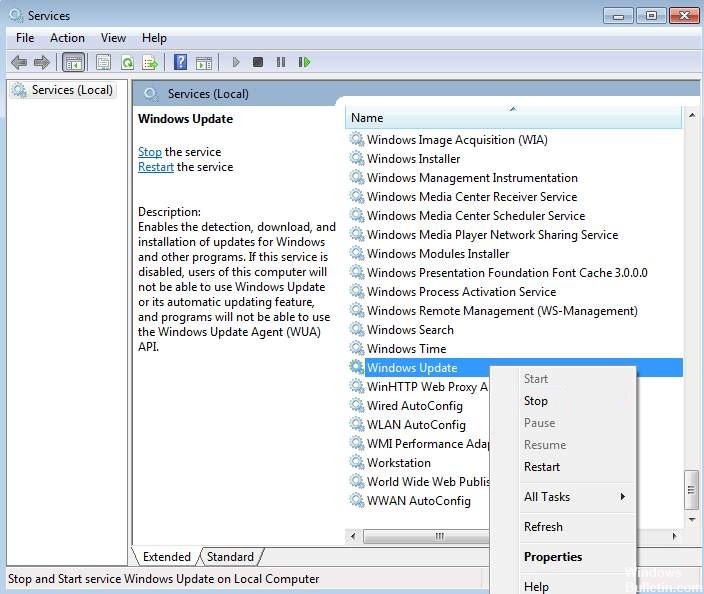
Stop and restart the Windows Update service
- Press Win+R (the key with the Windows logo and the R key) at the same time. The Run dialog box will open.
- Type services.MSC in the Run field and click OK. The Services dialog box opens.
- Locate the Windows Update service. Right-click it and choose Stop from the context menu.
- Then right-click the service again and select Run.
Updating the drivers
The above steps may solve the problem, but if not, try updating your drivers. If you are not comfortable updating drivers manually, you can do it automatically with a third-party driver update program.
A third-party driver updater will automatically detect your system and find the right drivers for your system. You don’t need to know exactly what system is installed on your computer, you don’t need to risk downloading and installing the wrong driver, and you don’t need to worry that you’ll make a mistake during installation.
Enable data execution prevention
- Open the Control Panel.
- View by large icons.
- Click the System button.
- In the left pane, click Advanced System Settings.
- Click the Advanced tab and under Performance, click Settings.
- Click Data Execution Prevention and select the option “Enable DEP for important Windows programs and services only”.
- Click Apply and click OK twice.
- Reboot your computer and check if the problem is resolved.
Expert Tip: This repair tool scans the repositories and replaces corrupt or missing files if none of these methods have worked. It works well in most cases where the problem is due to system corruption. This tool will also optimize your system to maximize performance. It can be downloaded by Clicking Here
Frequently Asked Questions
What does error code 80244019 in Windows Update mean?
Error code "80244019" indicates a problem connecting to the Windows Update server. This can happen if your server has not been updated for a long time or for various other reasons.
How do I repair error 80244019?
- Press Windows + R on your keyboard.
- Type "services."
- Scroll down until you find Windows Update Services.
- Wait 30 seconds.
- Right-click on Windows Update Service again and select "Run". This should restart the service completely.
How do I resolve a Microsoft Update error?
If you get an error code when downloading and installing Windows updates, the Update Troubleshooter tool can help you fix the problem. Select Start -> Settings -> Update and Security -> Troubleshooting -> Advanced Troubleshooting. Then under Start, select Windows Update -> Run Troubleshooter.


