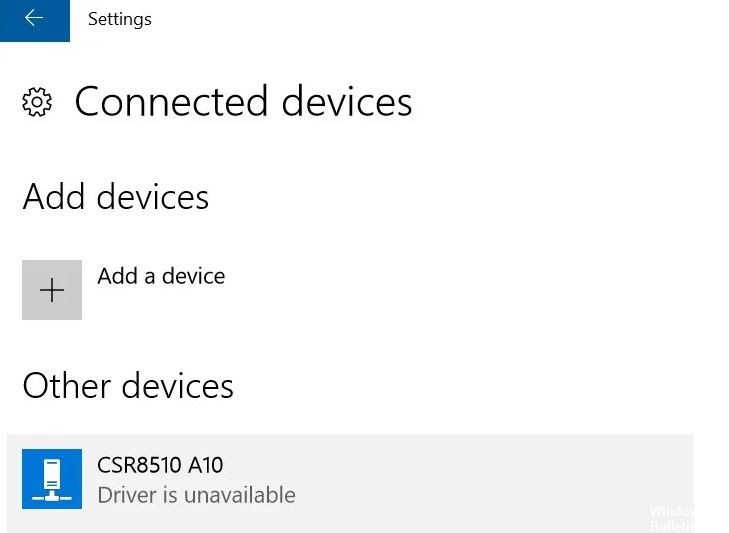How to Repair Logitech Unifying Receiver Not Working in Windows PC

The Logitech Unifying Receiver is a small wireless USB receiver that lets you connect up to 6 compatible devices to your computer. This eliminates the need to use 6 different USB receivers on one computer. Although you can use the Unchain Receiver immediately after connecting it to your computer, sometimes problems can occur. In this final part of our troubleshooting series, we will look at the problem of the Logitech not working on Windows 10.
What causes the Logitech Unifying Receiver to malfunction?

- Conflicting applications: Several third-party applications may be conflicting with the receiver.
- Incorrect configuration: The receiver may not be properly configured, which may prevent it from working.
- Windows update: Public outcry was caused by a Windows update that corrupted the receiver and no longer allowed devices to sync.
- Driver file: The driver file may not be installed on your computer, which may prevent the receiver from working.
- Unifying software: Logitech Unifying software may be required on your computer for the module to work properly.
How to troubleshoot a malfunctioning Logitech Unifying receiver?

Installing the Logitech Unifying software
- Go to the official Logitech Unifying software page and click Download Now.
- Once you’ve downloaded the file, run it and install it on your computer.
- Restart your computer, then right-click on the shortcut on your desktop and select Run as administrator from the menu.
- Try plugging in your Logitech keyboard and see if the problem resolves.
Install Logitech SetPoint software
- Go to the official Logitech support site and click Download Now to download the SetPoint software.
- Install the software on your PC, and then reboot your PC.
- Usually, the software will automatically recognize your keyboard and you shouldn’t have any problems.
Make sure your keyboard is turned on
The Unifying receiver only works with Logitech keyboards. So make sure that the keyboard you want to pair is a Logitech keyboard, and most importantly, that it has power.