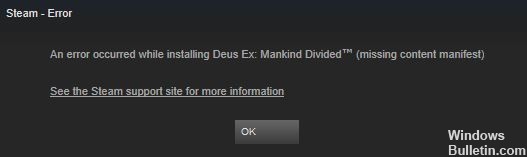How to Troubleshoot Error 0x80073D01 While Installing or Uninstalling Windows Store Apps

For a long time, Windows was the only major platform without an official app marketplace. Now that it exists, longtime users are wondering why Microsoft bothered to publish such an App-Store.
The dysfunctional App-Store is prone to errors, one of which is error code 0x80073D01. This error code occurs when users try to install or uninstall a Universal Windows Platform (UWP) application through the Windows Store.
What causes Windows Store Apps error 0x80073D01?

- Frequent Windows Store cache error: According to some affected users, this problem can also be caused by a Windows Store glitch that prevents new installations from fully registering.
- Applocker glitch: It turns out that a glitch caused by Applocker is a fairly common occurrence of this error.
How to resolve the Windows Store Apps error 0x80073D01?
 =&0=&
=&0=&