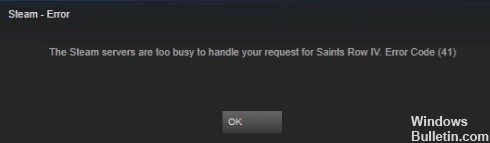How to Troubleshoot Steam Game Won’t Launch on Windows PC

Steam offers an incredibly diverse library of more than 50,000 video games, but there’s no guarantee that you’ll be able to run every one of them without problems. Factors such as different hardware configurations, incompatible operating systems, and conflicting software can prevent games from working properly on your PC or Mac.
However, if one of your Steam games won’t run, you can check the list of solutions below to get it working.
Why aren’t your Steam games starting?

If you’re also experiencing an issue where Steam games don’t start on Windows 10, there are some obvious reasons why the problem may be occurring. For starters, if the game isn’t installed correctly, the problem could be because the files are corrupt or don’t install at all.