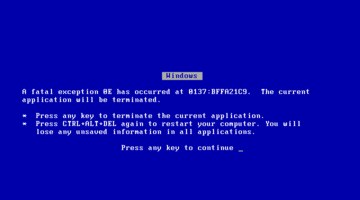How to Reset Your Windows PIN
If you have trouble logging into Windows 10 with your PIN, you may forget the correct PIN. Don’t worry! You can always restore access to Windows 10 and get a new PIN code. Here we describe two ways to reset the forgotten PIN code. The first option requires the PC to run the Windows 10 Autumn Creator update and the second option works in all versions of Windows 10.
How to Retrieve your PIN and Password from the Windows 10 Lock Screen

- Start your PC and wait until you reach the lock screen.
- Click on your username in the lower left corner if you have multiple accounts on your PC.
- Click under the “I forgot my password” box. If you log in with a PIN code, you can reset your PIN code instead.
- Fill in the CAPTCHA to prove that you are human and select Next.
- Select one of your recovery email addresses or a phone number from the drop-down menu and fill in the hidden part of the address/number. Then press Send Code.
- Access this email account from your phone or another PC or via SMS and enter the code you received in the resulting text box.
- Create a new password and save it!
- Click Next to return to the login screen and enter your new password. If this does not work, restart and try again.
For the Microsoft

- If your PIN is for a Microsoft account, you will see this confirmation dialog box. Click Next to confirm that you have forgotten your PIN.
- Microsoft will send you a security code to confirm that you are the owner of the Microsoft account. Enter the recovery email address for verification and click Next.
- Check your email account and look for a message from the Microsoft Accounts team. Copy the security code from the email and paste it into the Code text box. Click Next.
- You can now either set a new PIN code or click Cancel to disable/remove the login PIN code completely.
Conclusion
A good password or PIN code is difficult to decipher, but it can be hard to remember. If you forget or lose your Windows login PIN, you cannot retrieve it, but you can change it.