How to Repair Netflix Error Code T1 in Windows Computers
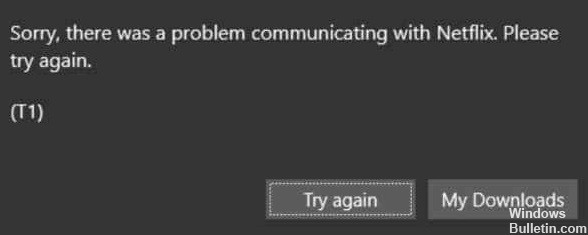
Sometimes errors occur when you run Netflix apps or use them through a browser. Usually, these errors are related to network connection issues, but sometimes there can be other reasons. For example, how many of you have tried to launch a Netflix desktop application and received a blank screen with the error message “Sorry, there was a problem communicating with Netflix” with error code T1?
How many times has this message ruined your good Netflix experience? Don’t worry, because this guide explains how to fix Netflix error code T1 on Windows 10 computers.


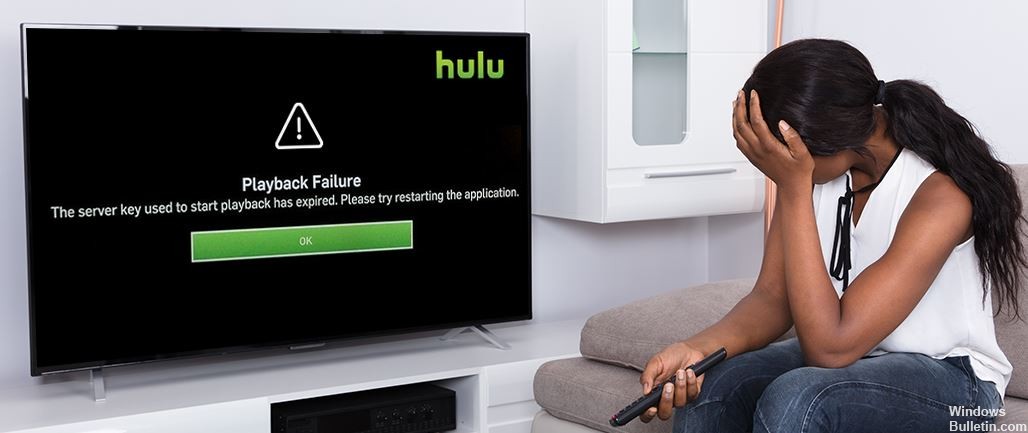
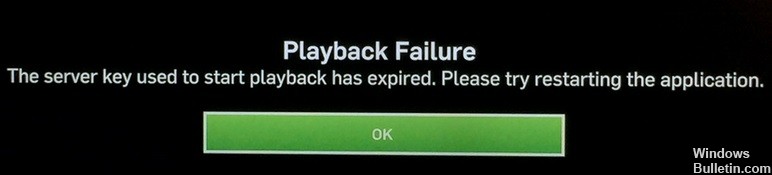

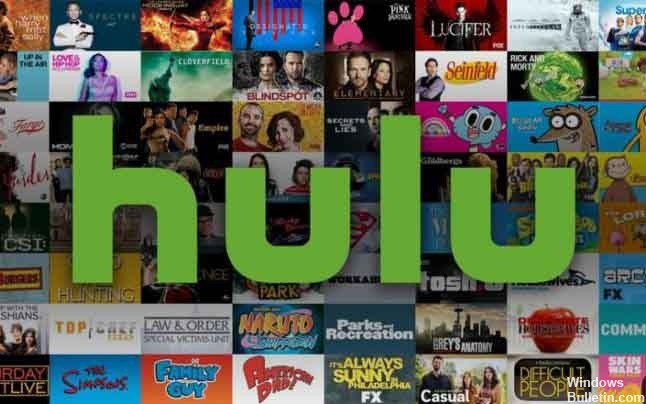
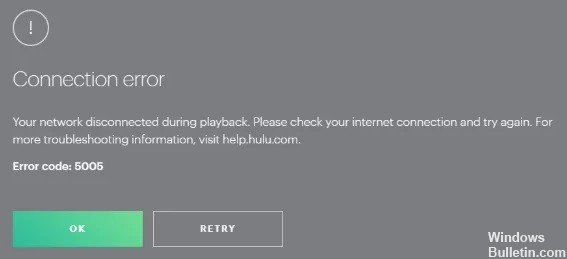

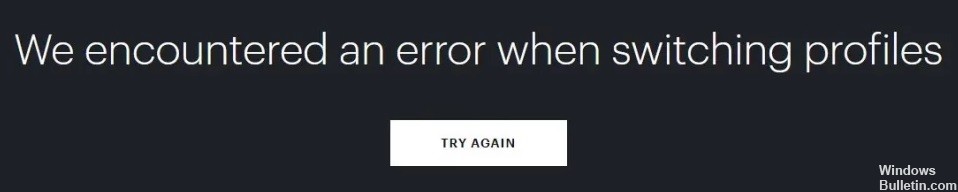
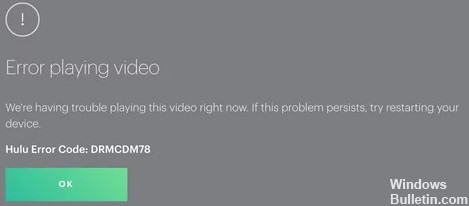
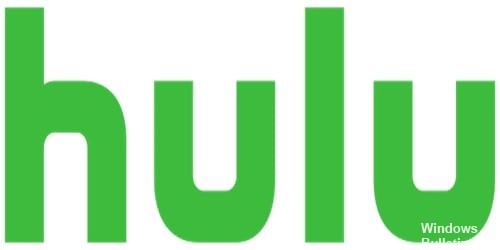
 =&0=&
=&0=&
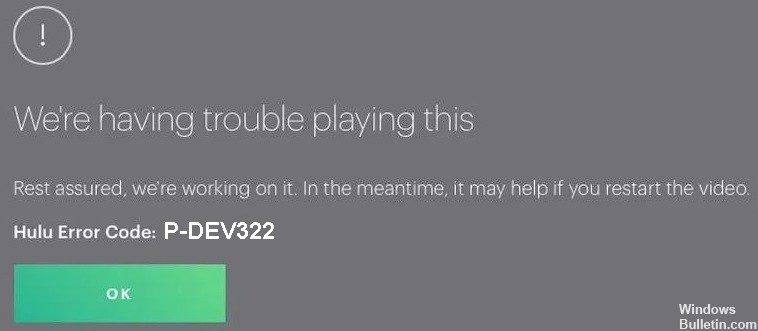

 =&0=&
=&0=&

