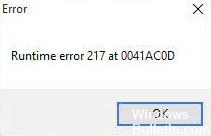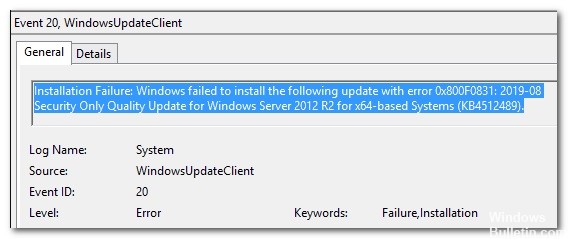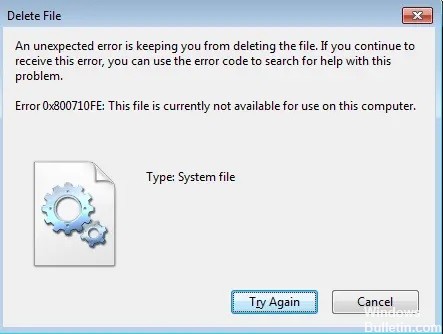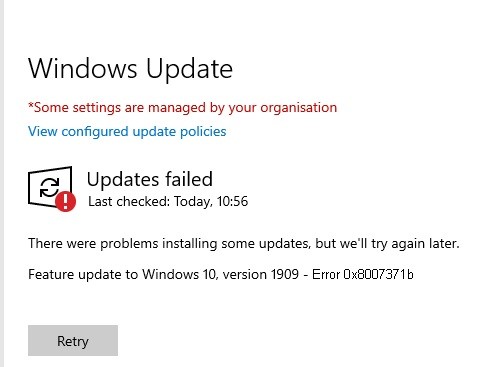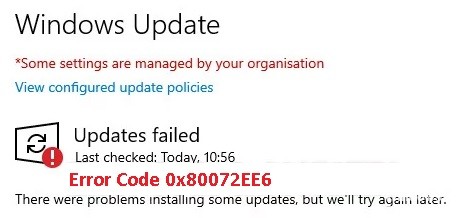PowerPoint Won’t Play Audio Or Video in Windows PC

Some of the problems that can occur with Microsoft’s PowerPoint application are audio and video issues. PowerPoint users sometimes report that recipients can’t play the presentation when sending it by email. It simply refuses to load. While this problem is rare, in some cases it can be troubling.
Why is the audio or video media not playing in PowerPoint?
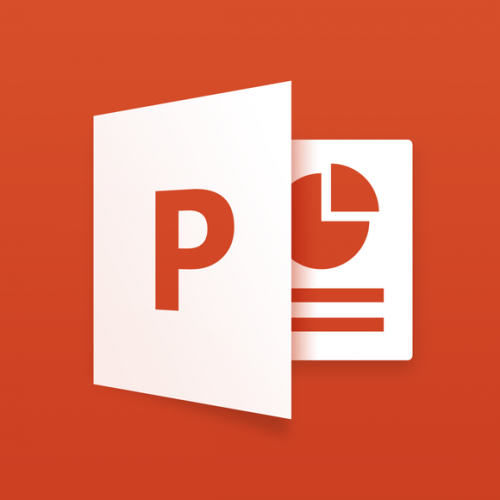
In most cases, PowerPoint cannot play multimedia slides because of file format compatibility issues. However, there may be other reasons as well.
- The audio or video file format is not supported by PowerPoint.
- Lack of video/audio codec in Windows 10.
- The size of the PowerPoint video file is too large.
- Too many special effects in the embedded video file
- The added video file is corrupted
- Bad Internet connection if the linked video does not play on the PPT slide.
- An operating system error or unknown background software conflict may prevent PowerPoint from playing video or audio files.
How to repair PowerPoint not playing audio or video files?
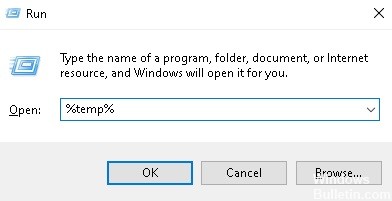
Delete the TEMP folder
The TEMP folder stores many temporary files that can interfere with PowerPoint. Therefore, if you are sure you are using the correct formats and have all the necessary codecs installed, try deleting this folder.