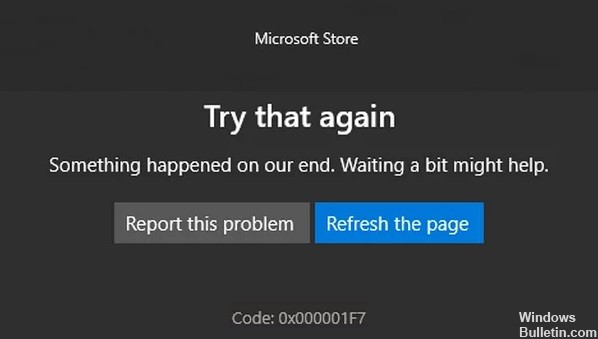How to Resolve SearchProtocolHost.exe High CPU Usage Problem on Windows 10

Searchprotocolhost.exe is an executable file and represents Microsoft Windows Search Protocol Host and has been introduced in Windows XP, 7, 8 and can also be found in the latest versions of Windows 10 and 11.
Microsoft Windows Search Protocol Host plays an important role in the Windows operating system and is responsible for the search performance on your computer. When SearchProtocolHost tries to find files and direct them to an address, it obviously has a high hard disk/processor load and disabling it causes other systems related to the Windows operating system to fail.