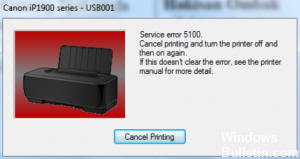How to Troubleshoot ‘Another Computer is Using the Printer’ Issue on Windows 10

When several computers are using a printer, the printer may be blocked for a while. You will know this when you try to print a file and the Windows PC shows the error message ‘The printer is being used by another computer’. This means that the previous process did not unlock the printer.
In this article, we will explain how to fix this error.
What causes “Another computer is using the printer”?

- It is also because your printer driver is out of date.
- This is because the printer spooler service is stopped on your computer.
- The printer device you are using is not set as the default printer on your computer.
How to solve the “Other computer is using a printer” problem?
 =&0=&
=&0=&