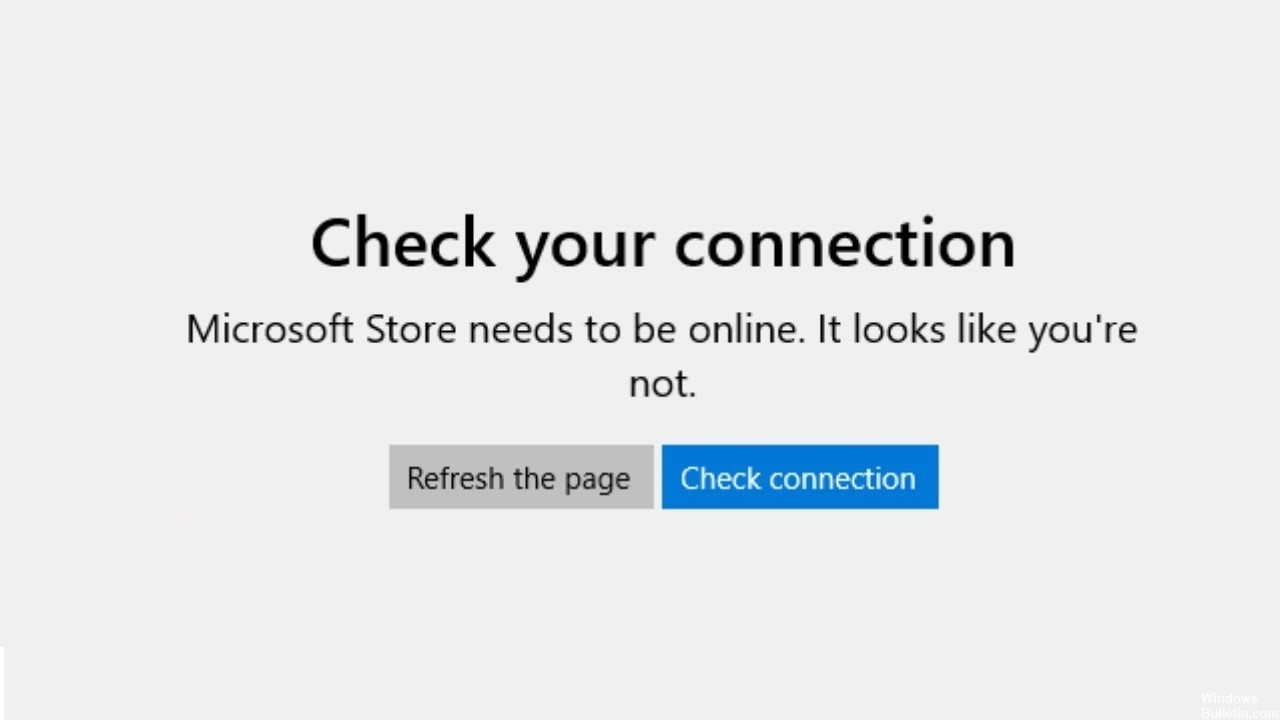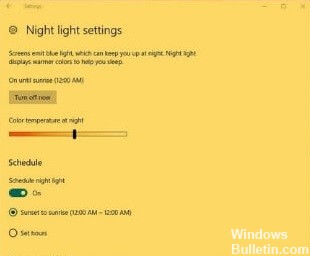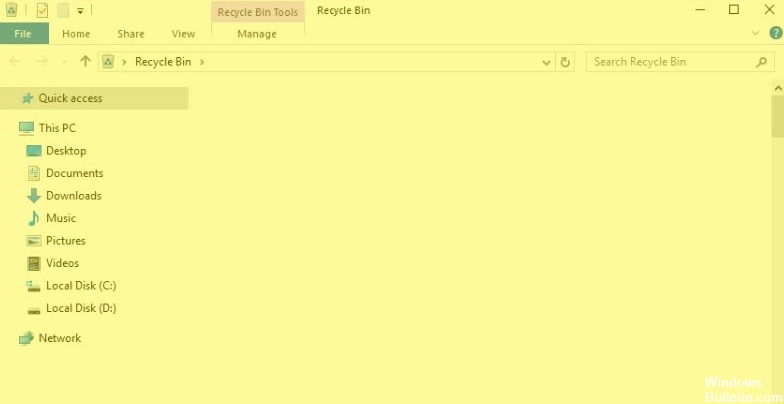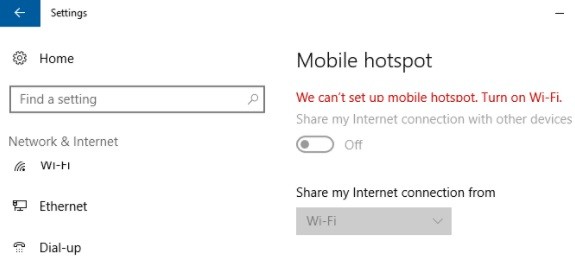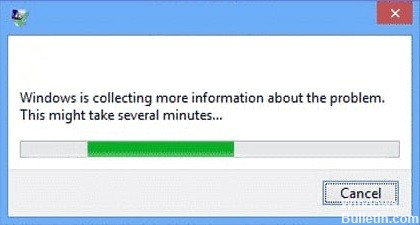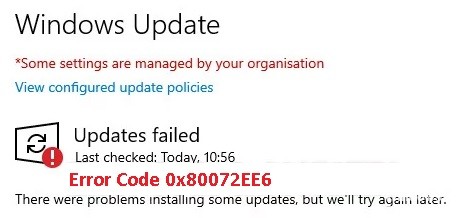Troubleshooting: Microsoft Store `Check your connection` Error
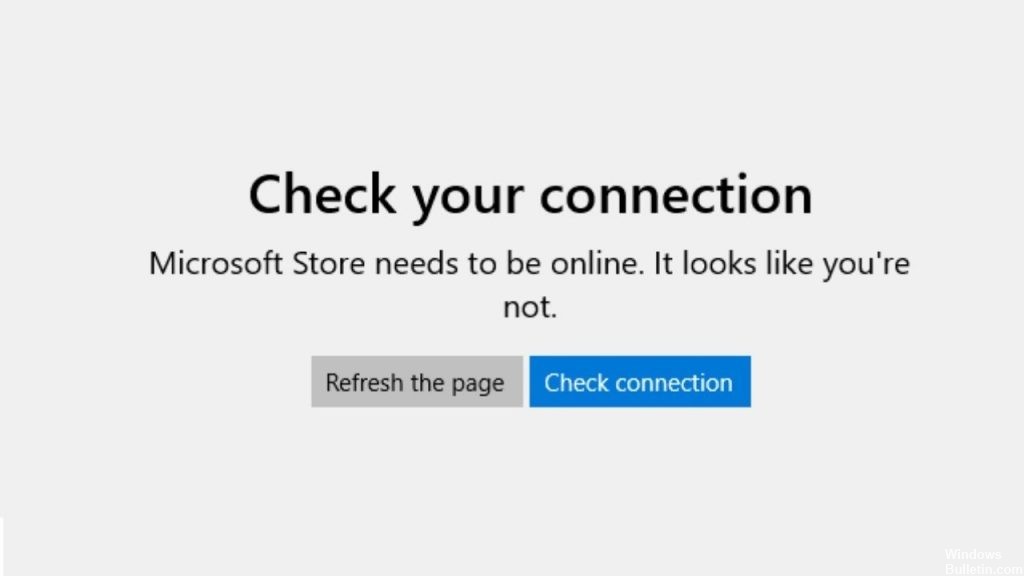
Microsoft Store error code 0x80072F30 occurs when the Store does not start properly or cannot connect to the Internet. The error may be caused by a stopped Windows Update service, a corrupted Windows Store cache, or the quality of your Internet connection. The error message appears as follows:
Check your connection, Microsoft Store should be online and you don’t seem to have one.
What causes the Microsoft Store “Check connection” error message?

External error: Sometimes other applications or PC settings prevent Microsoft Store from detecting your network. Your computer’s firewall or local network settings may also prevent the application’s connection-specific features from working.