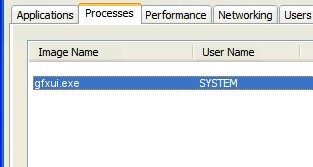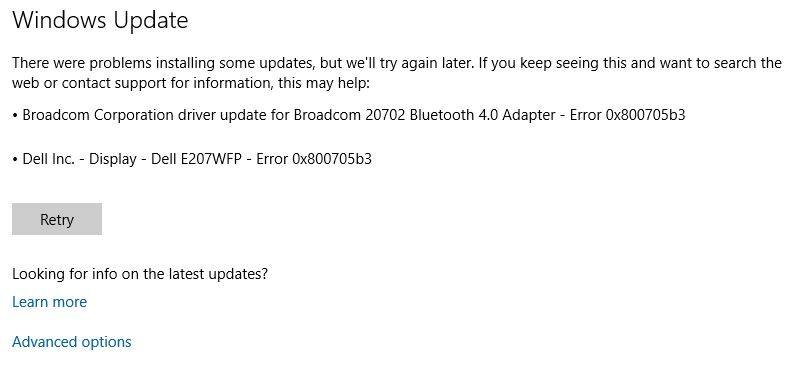How to Troubleshoot ‘Windows did not detect any networking hardware’ Error Message
Driving problems can occur at any time. The good news, however, is that they are usually easy to fix. This also applies to the “Windows does not detect network hardware” error, which occurs when your network card driver is not installed correctly. In this article, I will show you how to solve the “Windows did not detect network hardware” error message once and for all. But before we see the solution, we must first understand why this error occurs.
Why doesn’t Windows detect any networking hardware
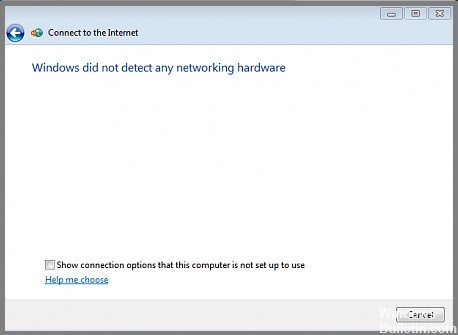
Windows may not detect network hardware due to a configuration error or an outdated device driver. In addition, this problem can also occur after installing the latest Windows update and drivers for your device.