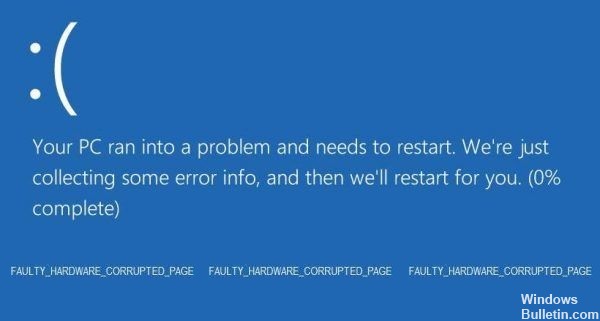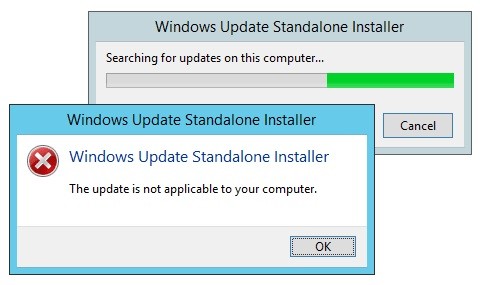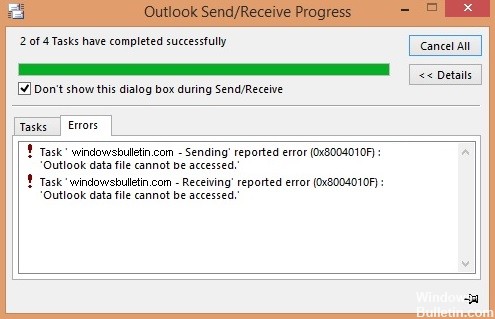Troubleshooting Error 0X800F080C in Windows 10 PC
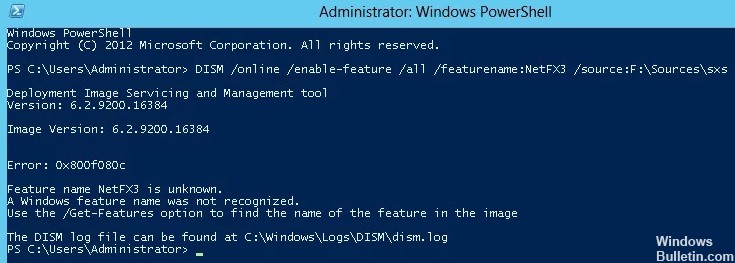
In this article, you will learn how to fix the 0x800F080C .NET Framework error in Windows 10, which can occur during installation or system setup. The error indicates that the system may have corrupted files or corrupted .NET Framework dependencies. Users who encounter this problem will not be able to install the missing .NET Framework packages and run certain program files on their system.
What causes the 0X800F080C error in Windows 10?

The error that occurs when you install/update the .NET Framework package is due to a corrupted .NET Framework dependencies. The .NET Framework recovery tool can help you get rid of this problem. Also, the .NET Framework has a specific instance that is disabled by default. If it is disabled, error code 0X800F080C is displayed. However, enabling it through the Windows Features screen has solved this problem for many Windows users.