How to Troubleshoot ‘WslRegisterDistribution Failed with Error: 0x800701bc’ Issue?

If you get the error message WslRegisterDistribution failed with error: 0x800701bc, it is a kernel problem that can be fixed relatively quickly. Make sure you have an administrator account with sufficient rights to update your Linux kernel.
Here is the full error message:
Installation may take a few minutes.
WslRegisterDistribution failed with error: 0x800701bc
Error: 0x800701bc
What causes the ‘wslregisterdistribution failed with error: 0x800701bc‘?
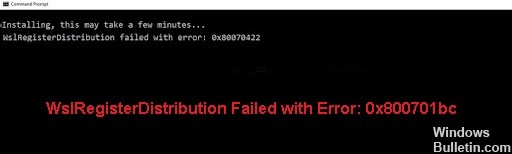
The error occurs because the latest build of Windows 10 defaults to WSL 2, the successor to WSL1, and requires a kernel update. As we know, Microsoft has implemented a full Linux kernel in WSL 2, so the old kernel needs to be updated.




 =&0=&
=&0=&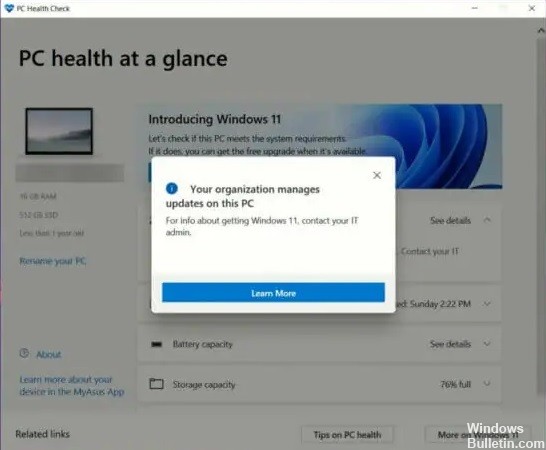



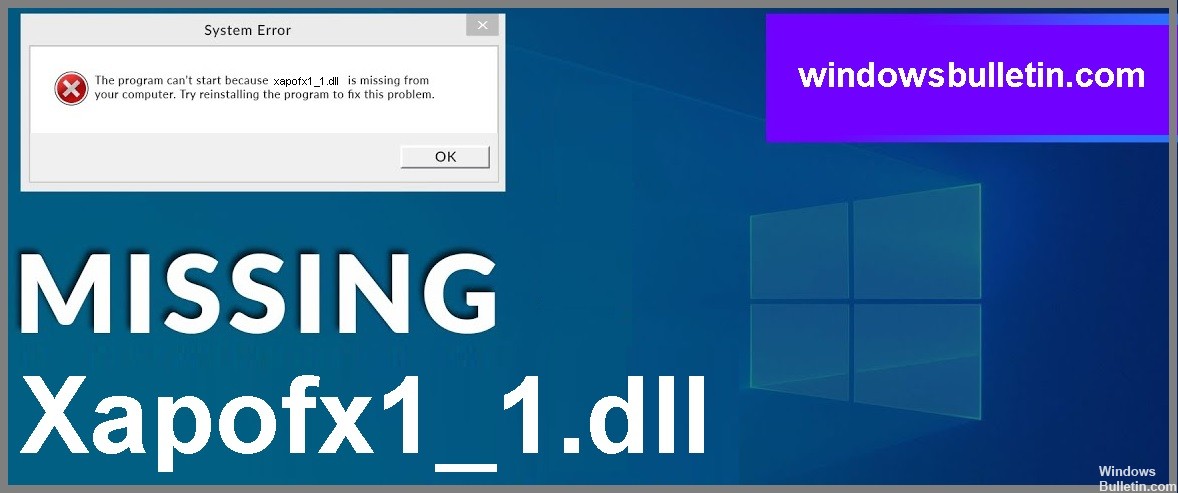
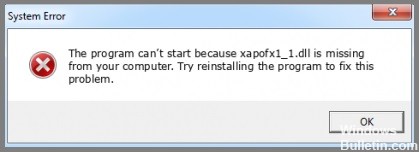
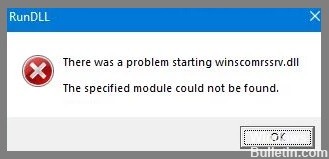



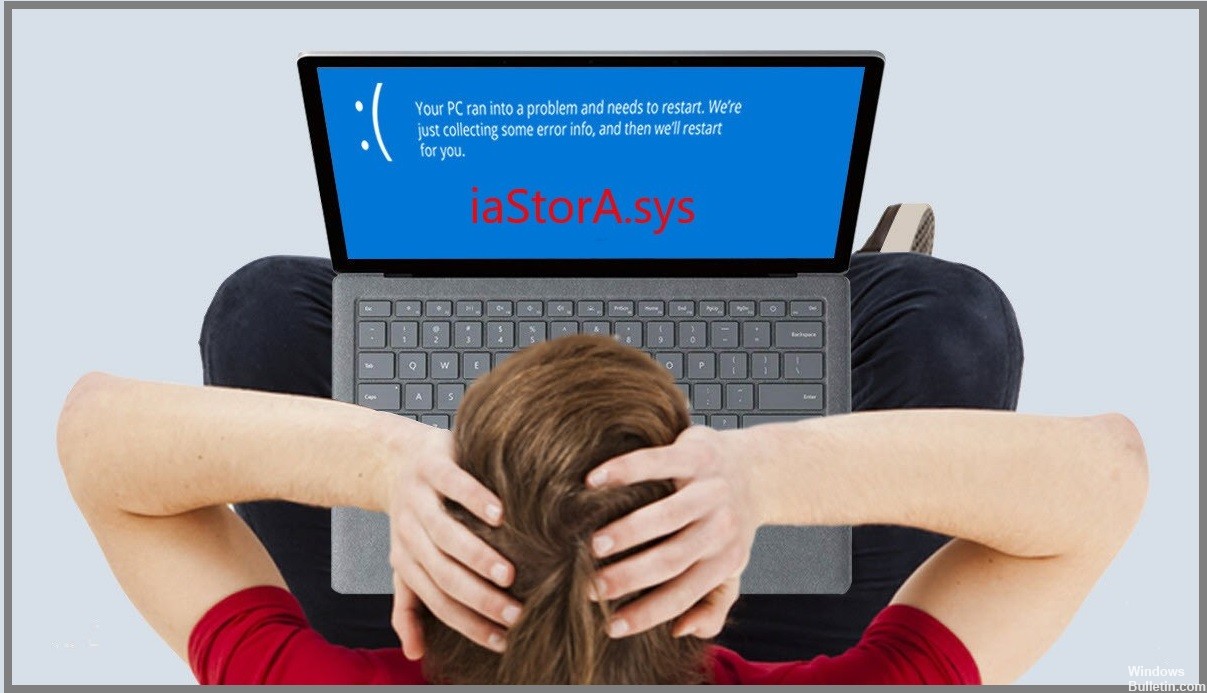
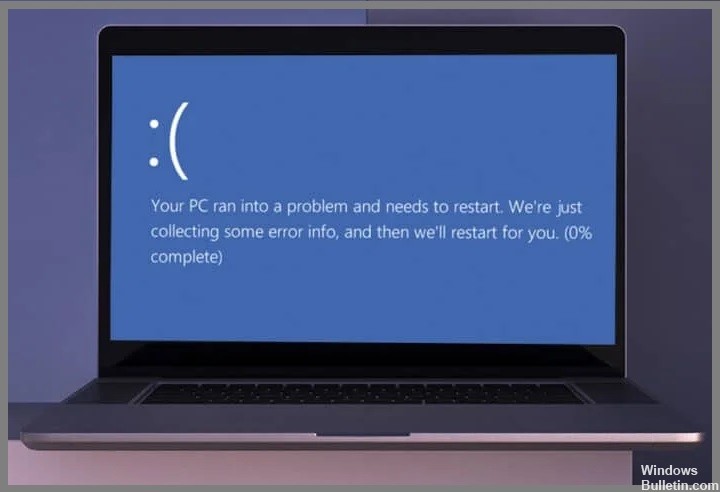
 =&0=&
=&0=&

